To connect your NetHunt account to Telegram, go to Chats and tap Connect Chat. Select the appropriate chat from the list:
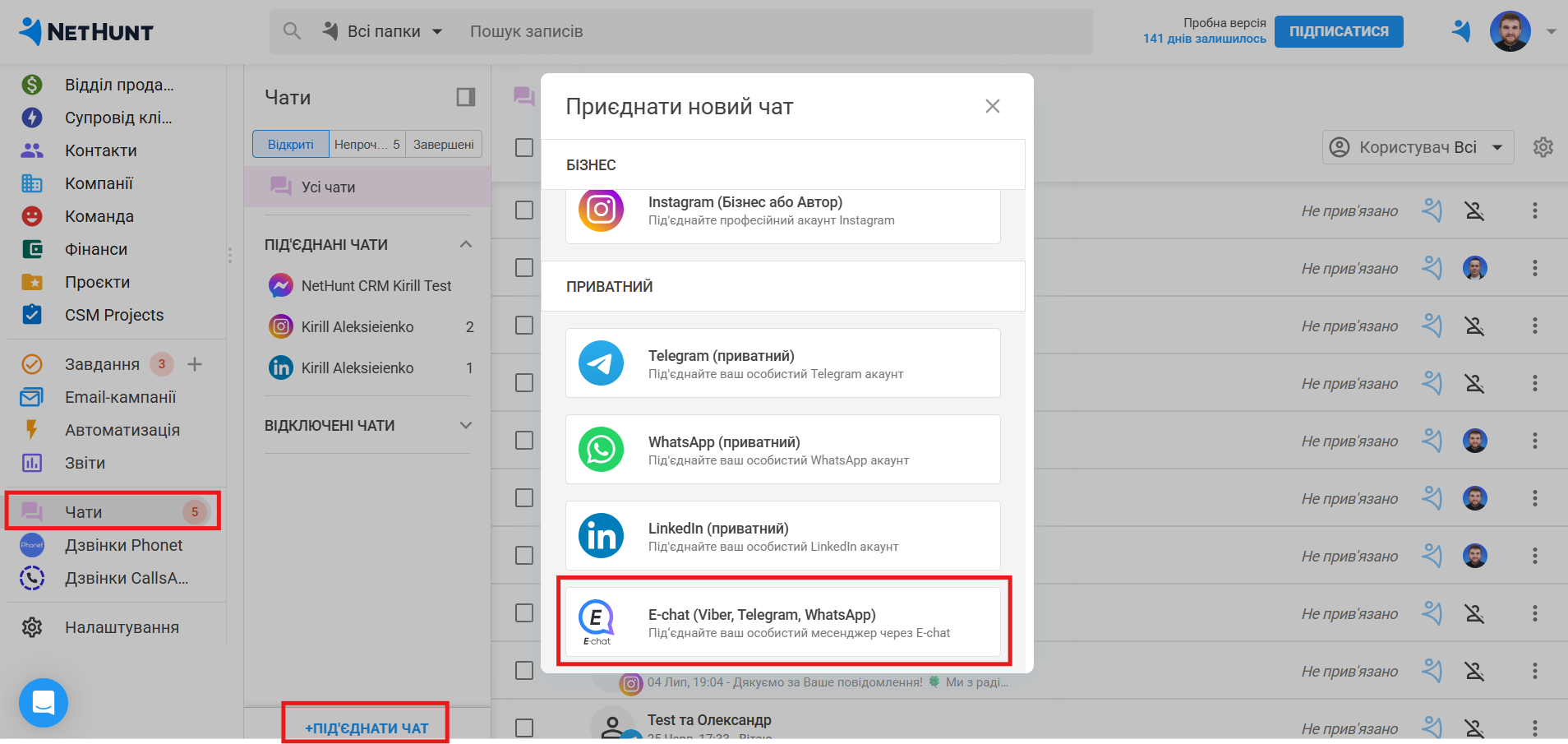
Now you need to enter your phone number, API key, and Telegram.
You can find this information in your personal account on our website, in your personal account:
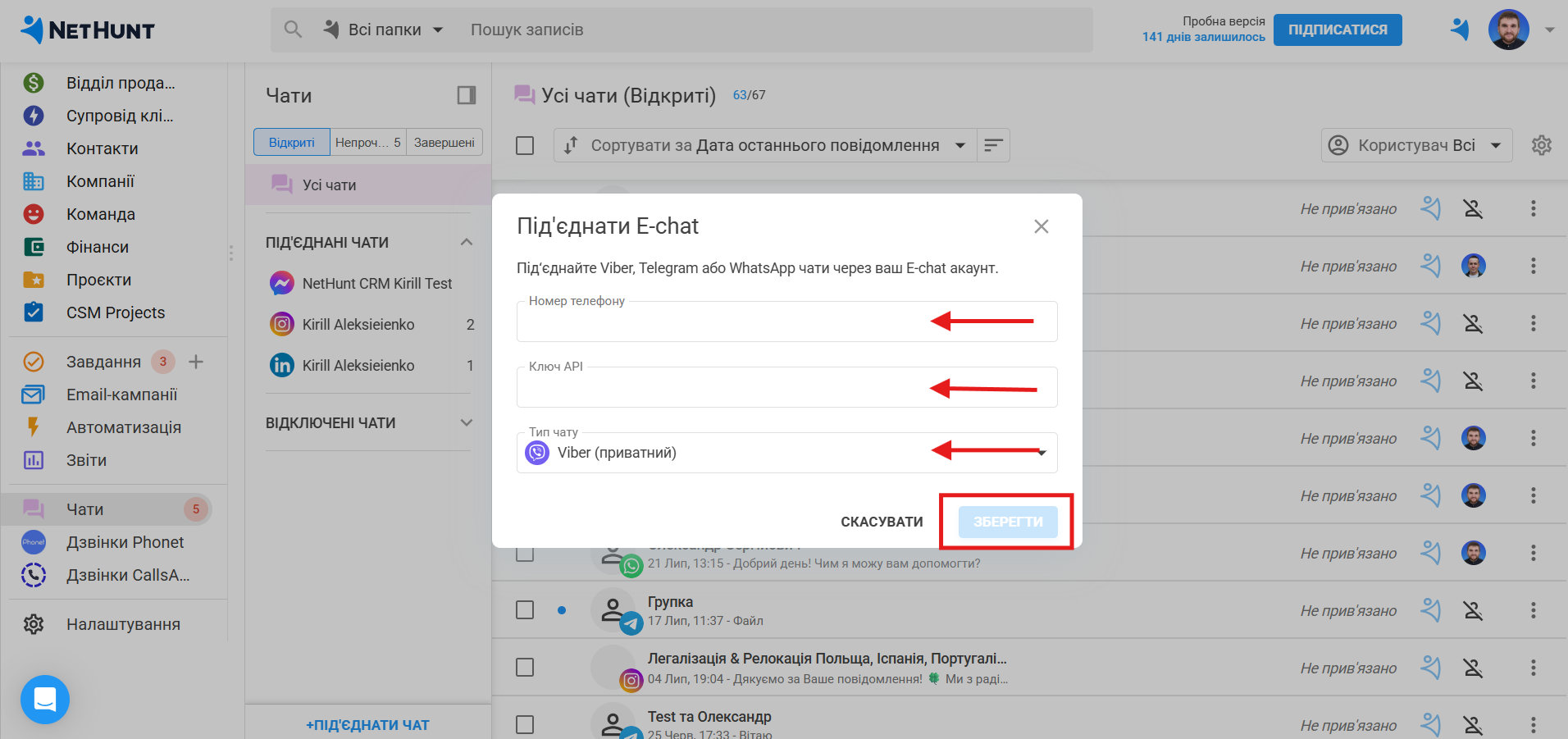
Your Telegram account should already be added to your personal account.
You need to take the API key and account number and add them to the CRM:
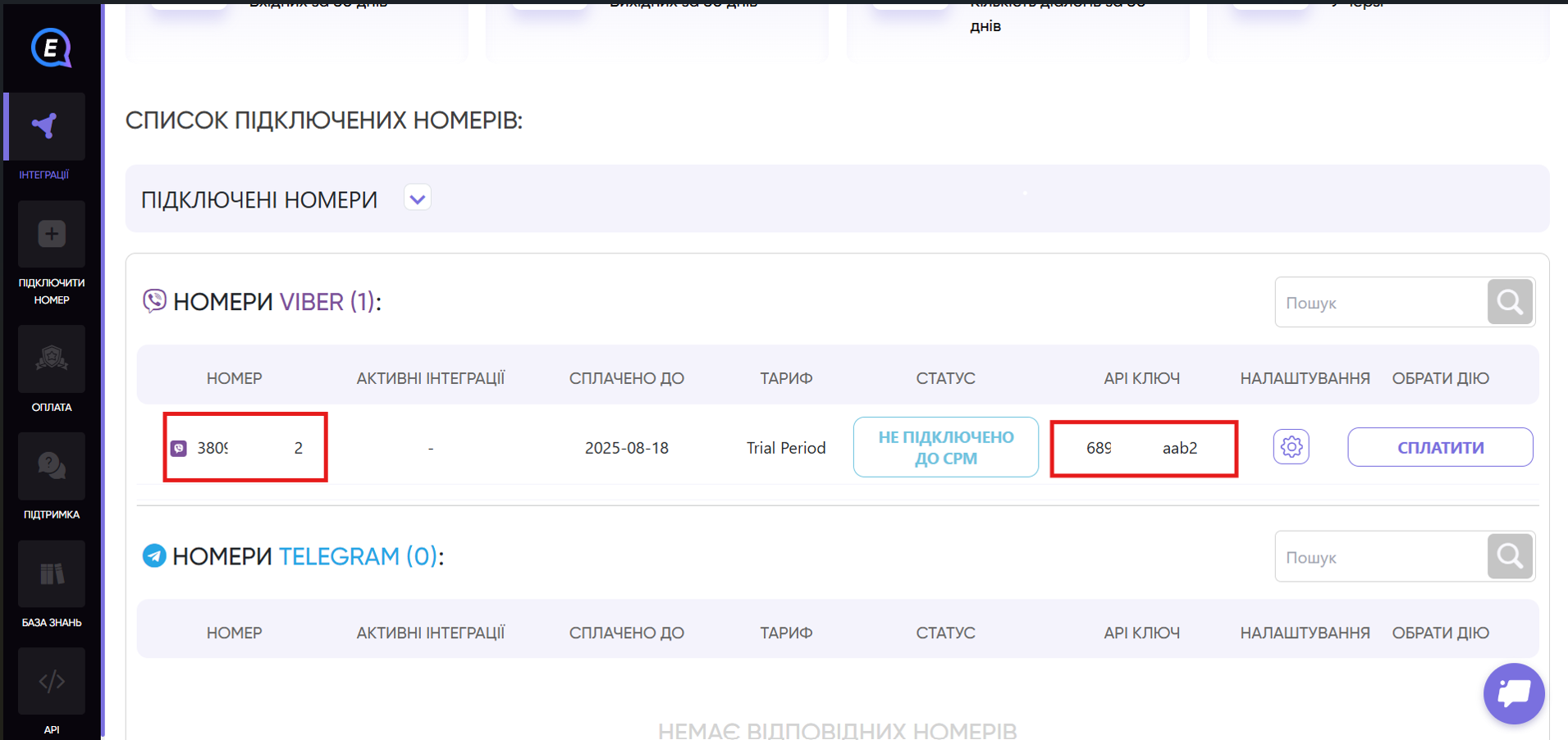
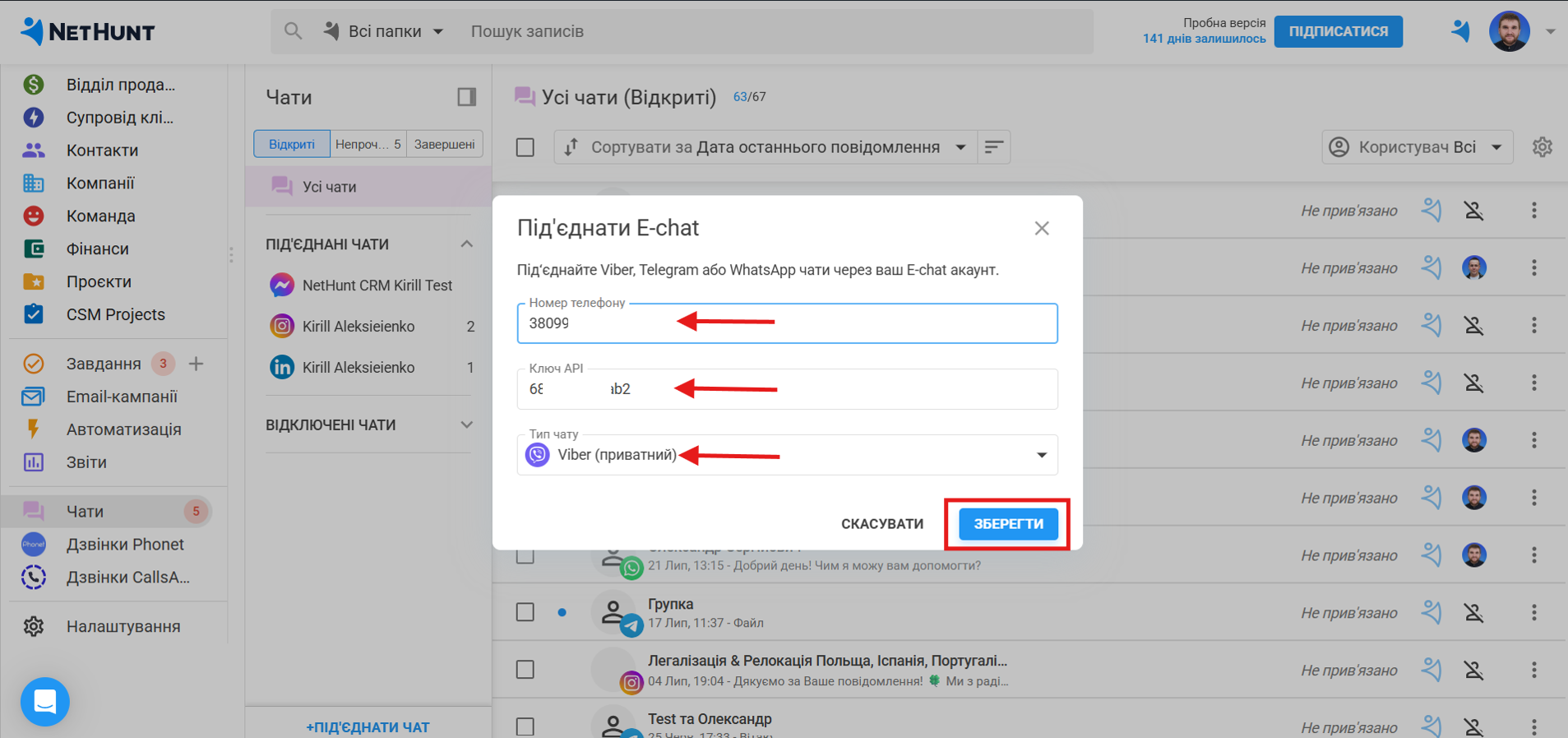
After saving, you will have access to integration with your Telegram account.
Using Telegram with NetHunt CRM
Integrating Telegram with NetHunt CRM allows you to chat, link, and view Telegram messages in your NetHunt records, i.e., link these conversations to contacts, companies, deals, and any other records in your workspace.
Once you have successfully connected Telegram, you will have access to the following features:
- Now you can communicate with customers directly from the CRM system workspace:

-
In this window, you can also filter your conversations by specific criteria—open chats, unanswered, completed, and by the person responsible for the chat:

-
In addition, here you can mark a conversation as read, end it, or delete it:

-
You can link a contact to an entry in NetHunt or create a new one:

-
You can also update your chats in bulk. For example, mark them as read, unread, end the conversation, and delete them:

-
Linked chats will also be displayed and updated as events in the activity history of linked records:

Access to messenger
You can set up access to your messenger so that your managers can respond to chats.
Here's how it works.
-
Go to your messenger settings.
-
Grant your managers or roles in the workspace access to your messenger.

Searching chats.
The Chats section in NetHunt CRM supports searching. You can search for a chat by the following parameters:
-
First and Last Name
-
Chat name
-
Username
-
Phone number
