Telegram number integration
- Go to OneBox OS
- Find the “E-chat Pro” app - type “E-chat” in the search and click on it
- Tap “Install” - then select the store and tap “Create”
- Go into the app and in the top right corner, tap the settings sign - then tap “Customize Integration”
- In the fields, enter the number you are adding (the number must be activated in the “E-chat” service in your personal cabinet) and its corresponding API key (you can find it in your personal cabinet “E-chat”).
- The new integration will be immediately displayed in your personal E-chat account
Please note that the E-chat Pro application was developed by OneBox and the developer charges additional fees for use.
CONGRATULATIONS! You will now be able to see all incoming and outgoing messages inside OneBox OS and communicate with your clients in one place.
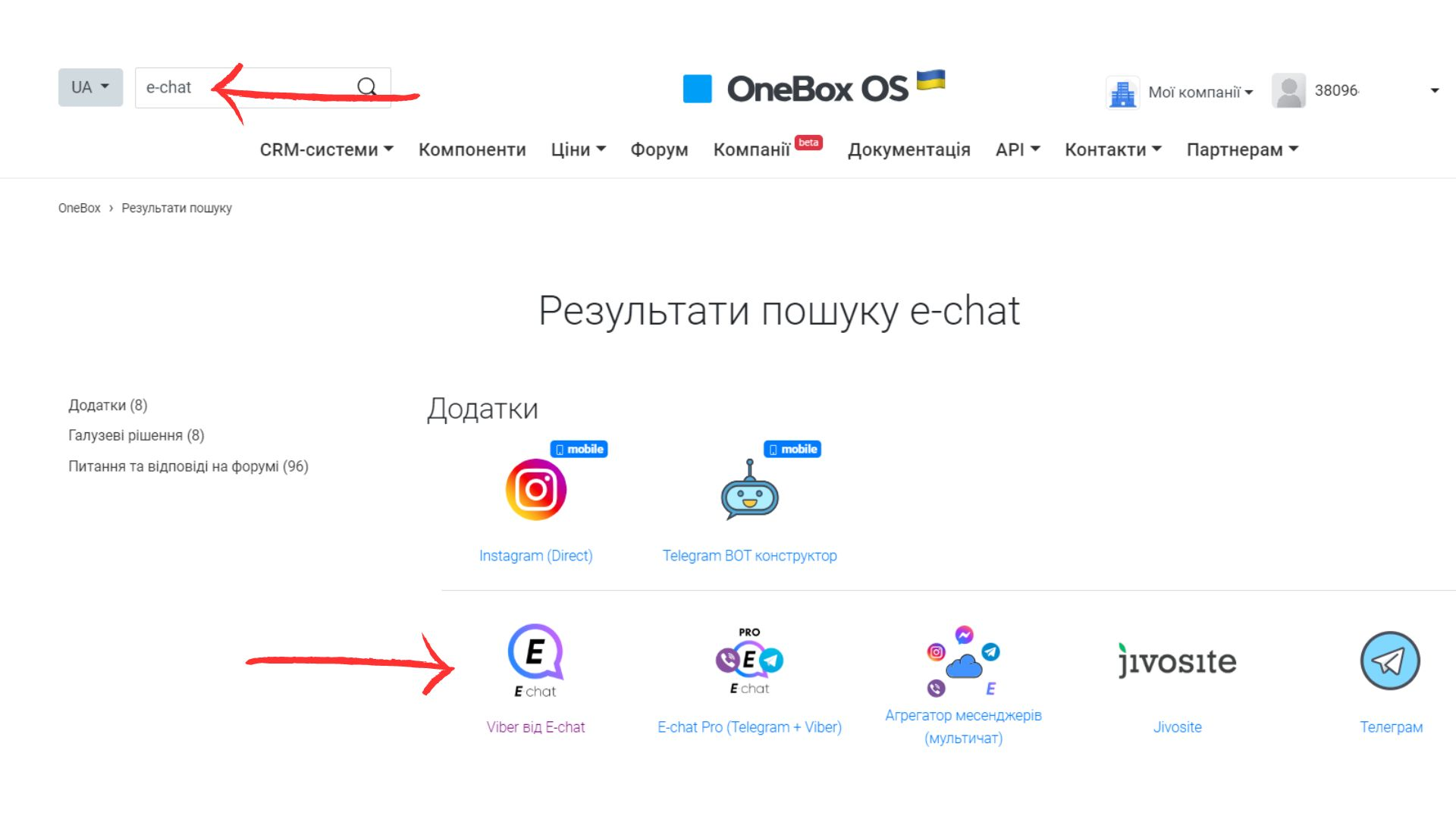

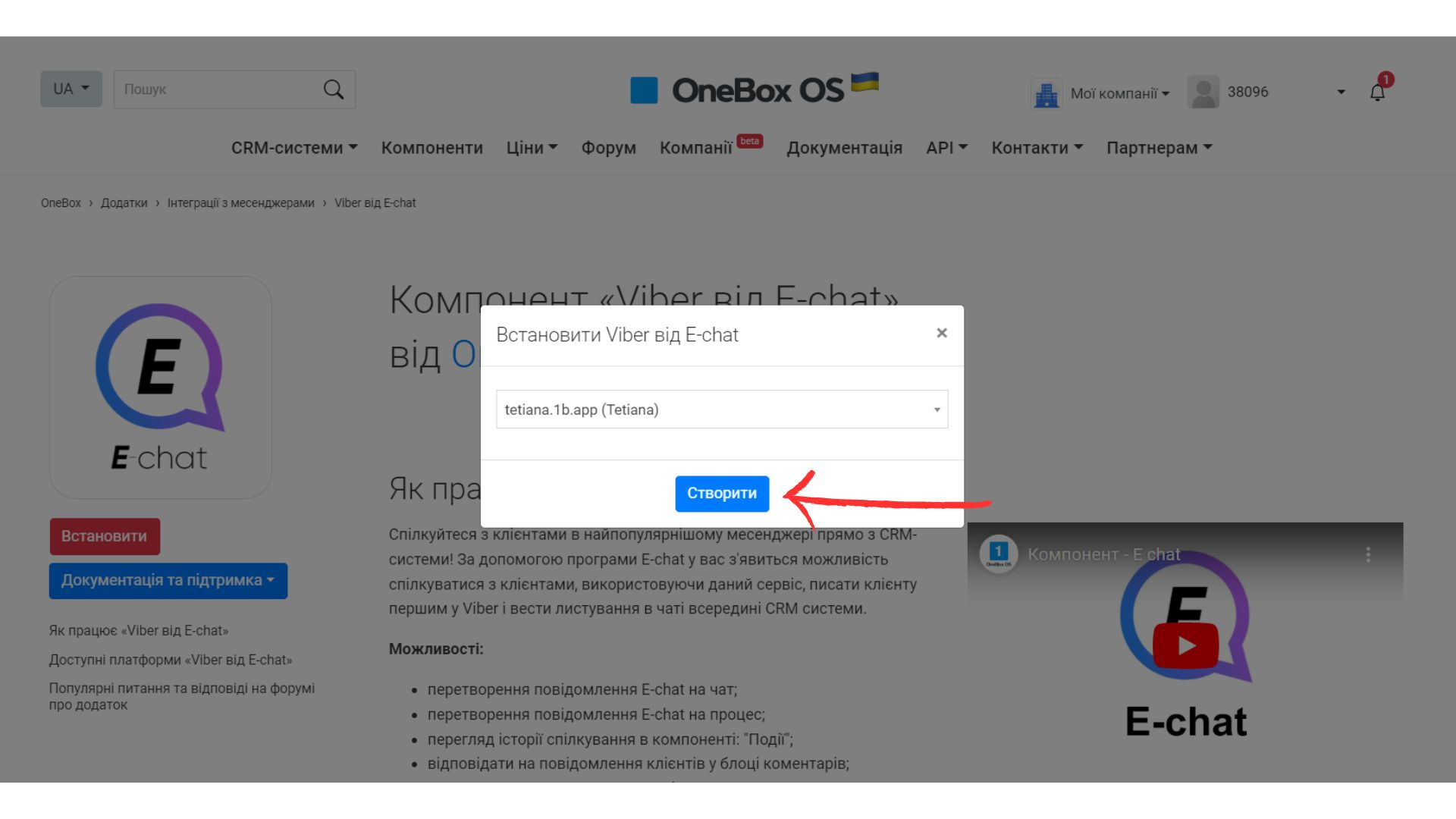
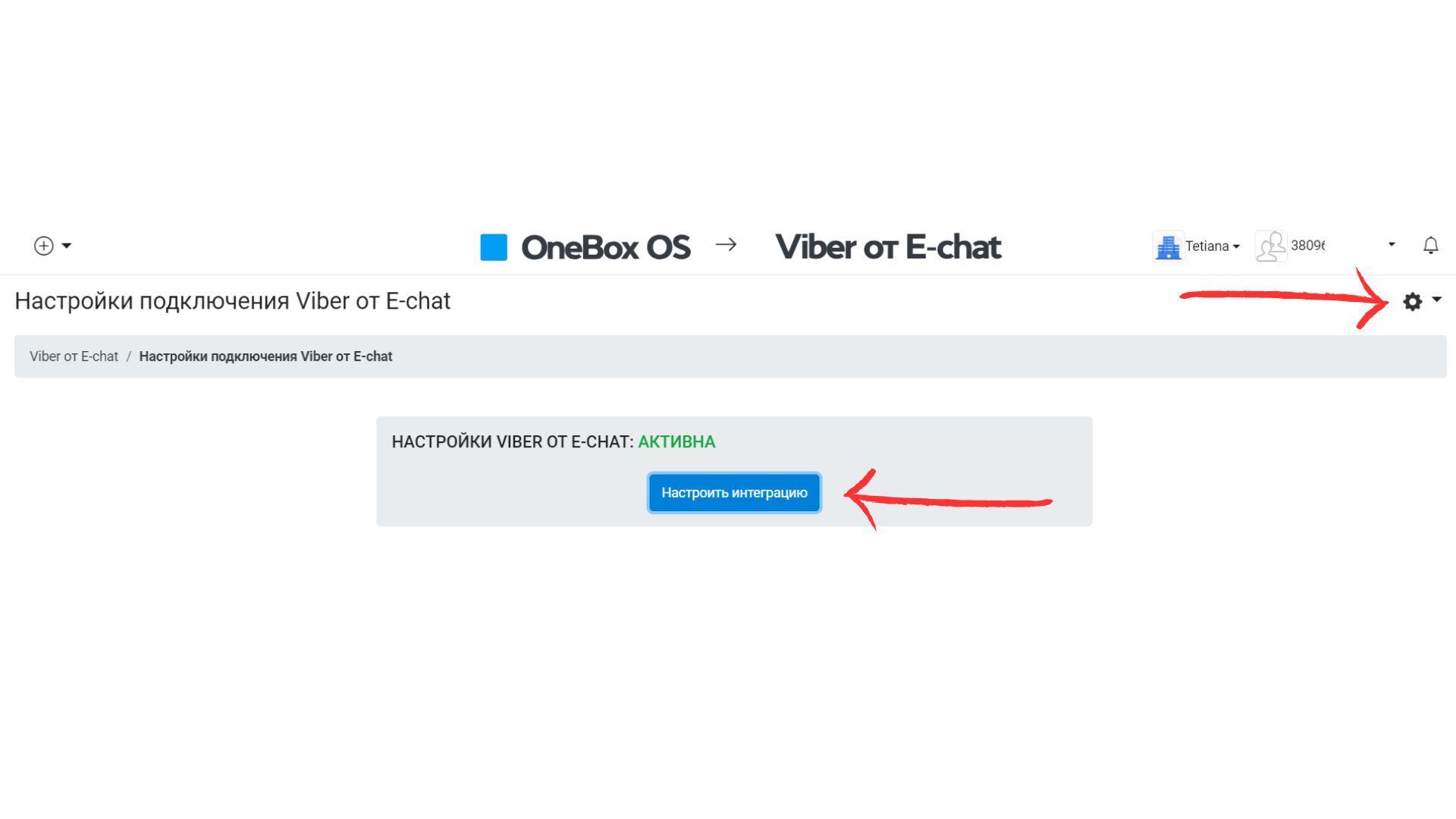
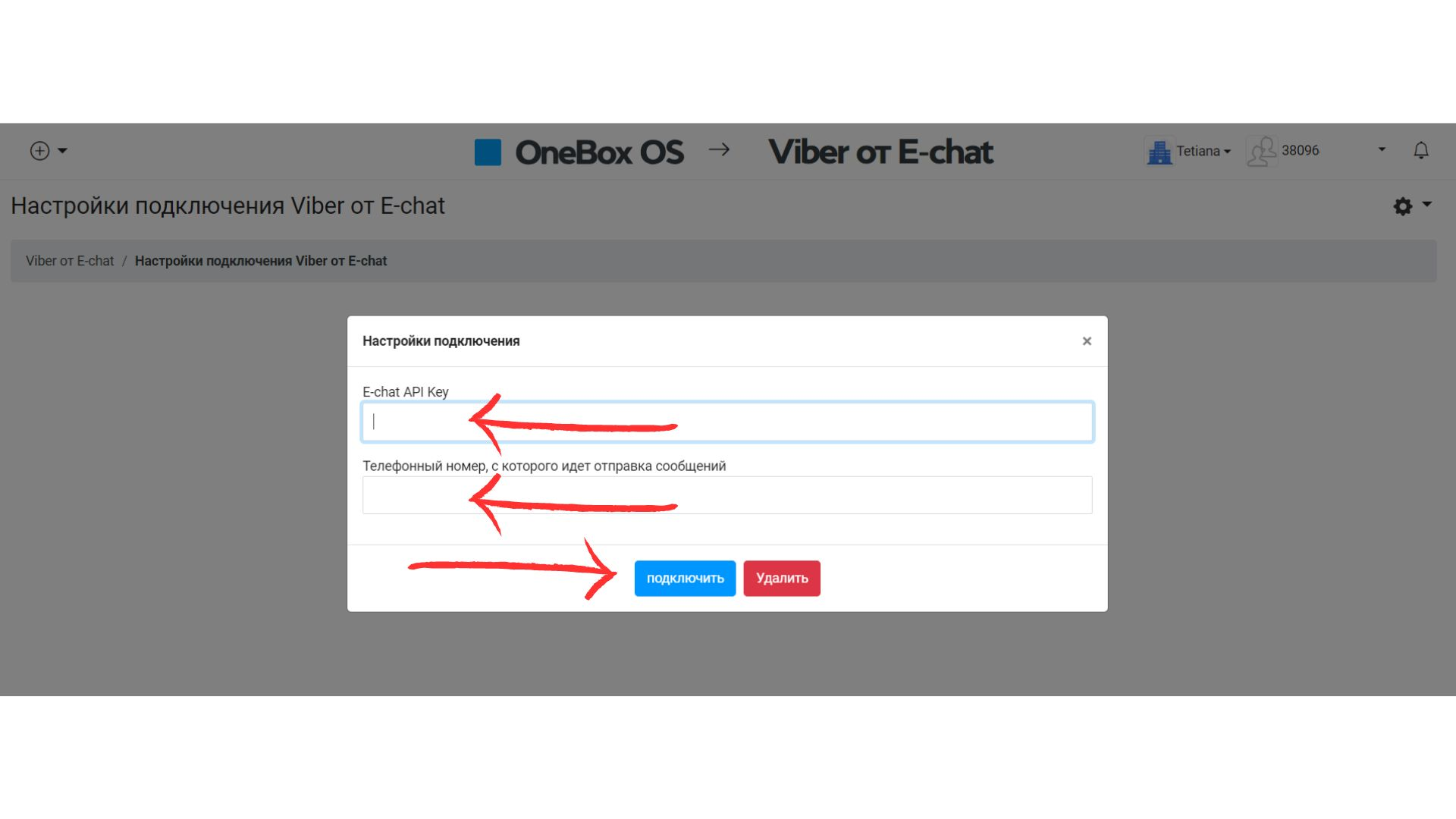
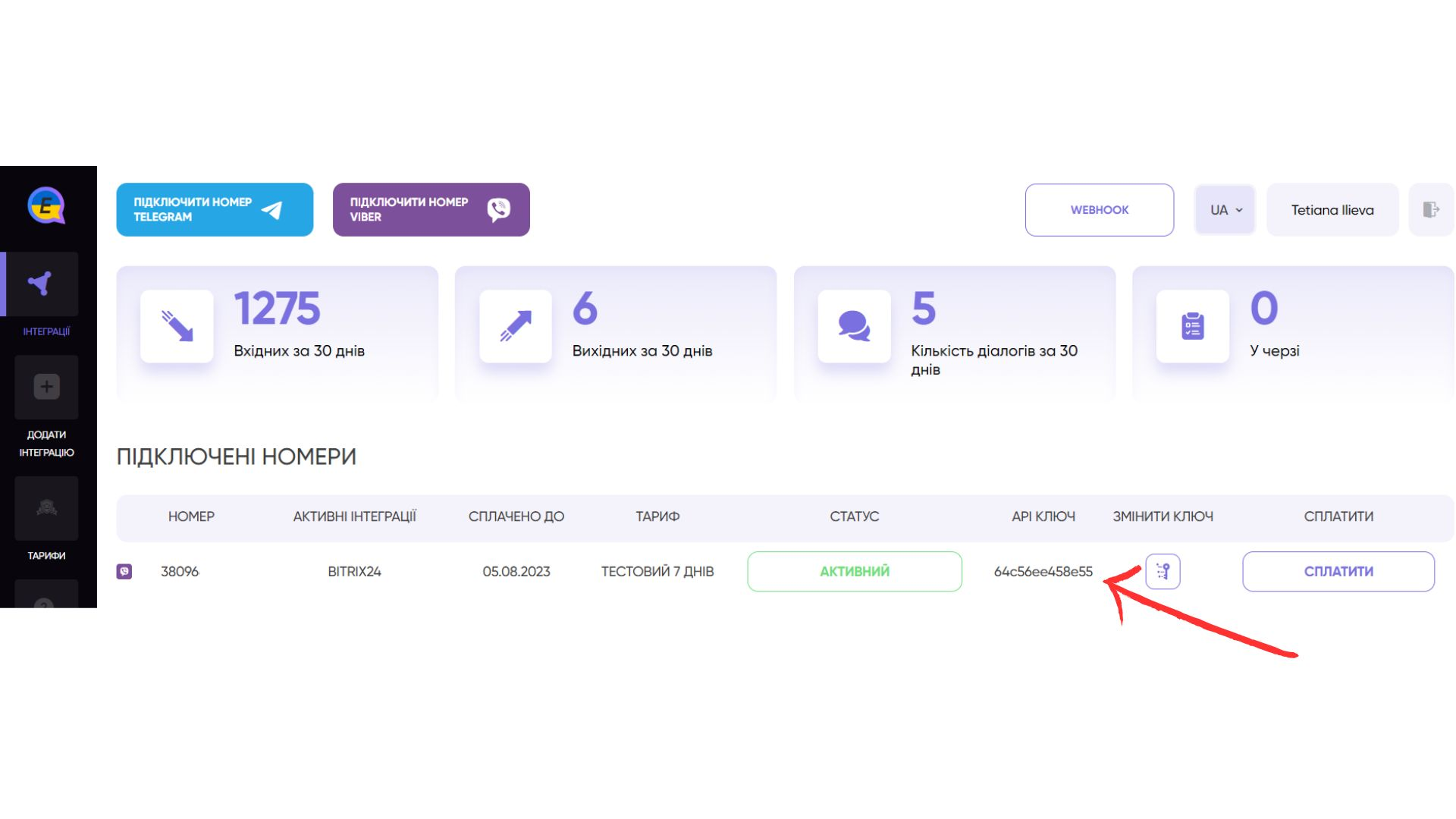
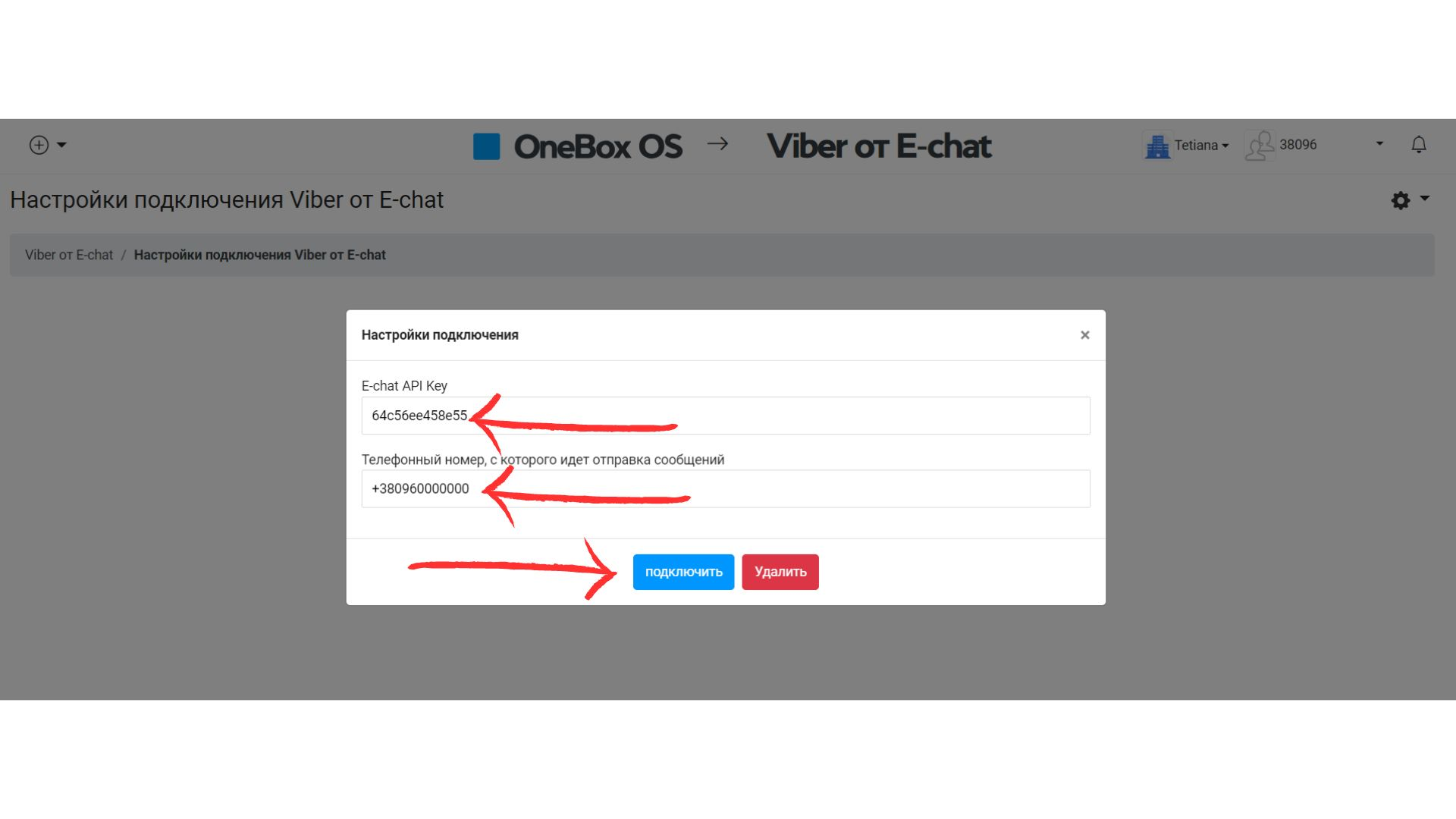
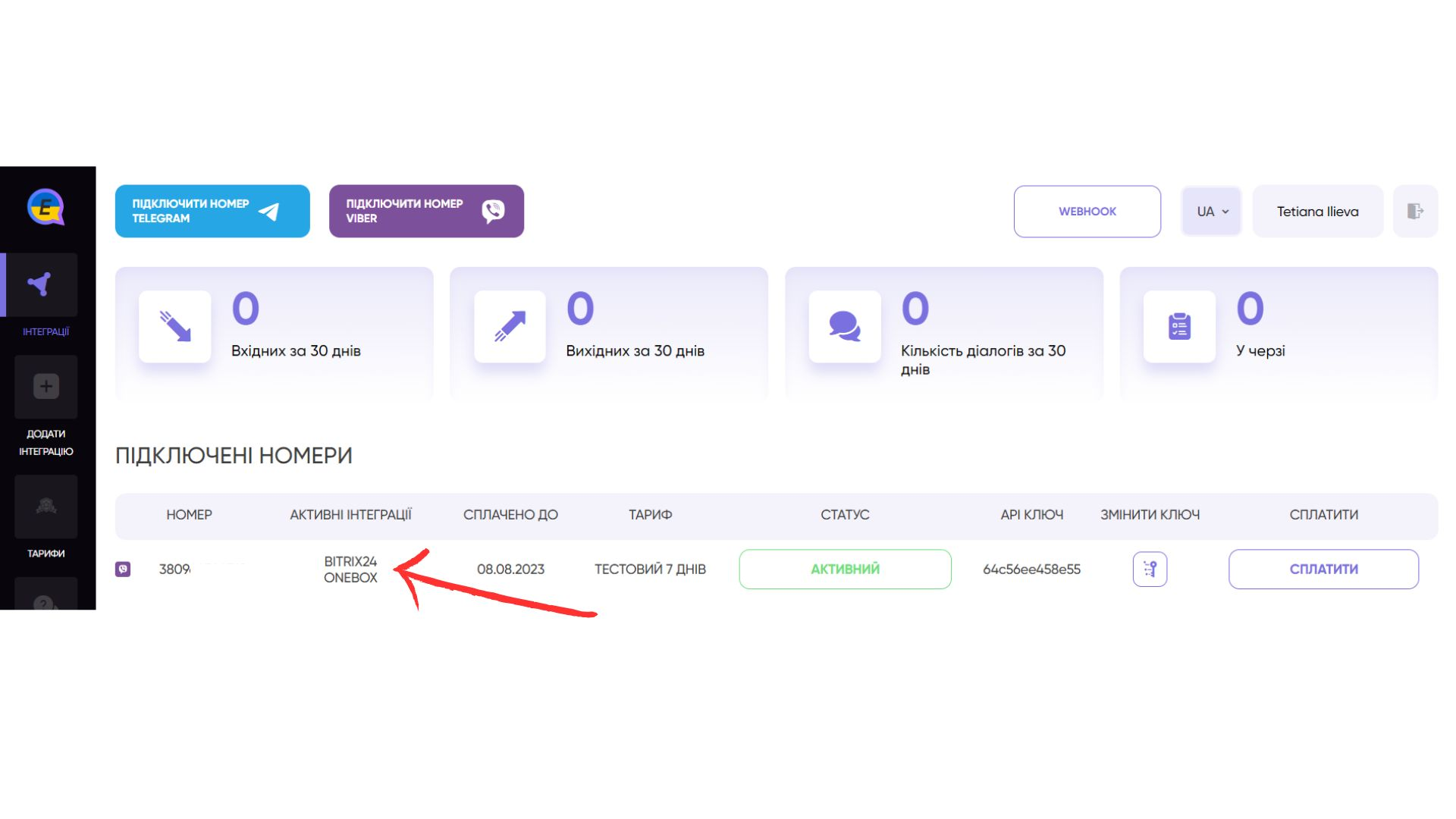
Create a new contact and write first directly from the crm OneBox OS
- Go to CRM and press “+” in the upper left corner and select “Create contact”
- To create a new contact, be sure to enter a name and phone number and click “Save” at the bottom
- To text the first person to the added number click on the arrow in the top right corner
- In the opened window select E-chat application.
- A field will open where you can immediately enter a message for the created contact. To send it, click “Save”
CONGRATULATIONS! Your first message has been sent to a customer.
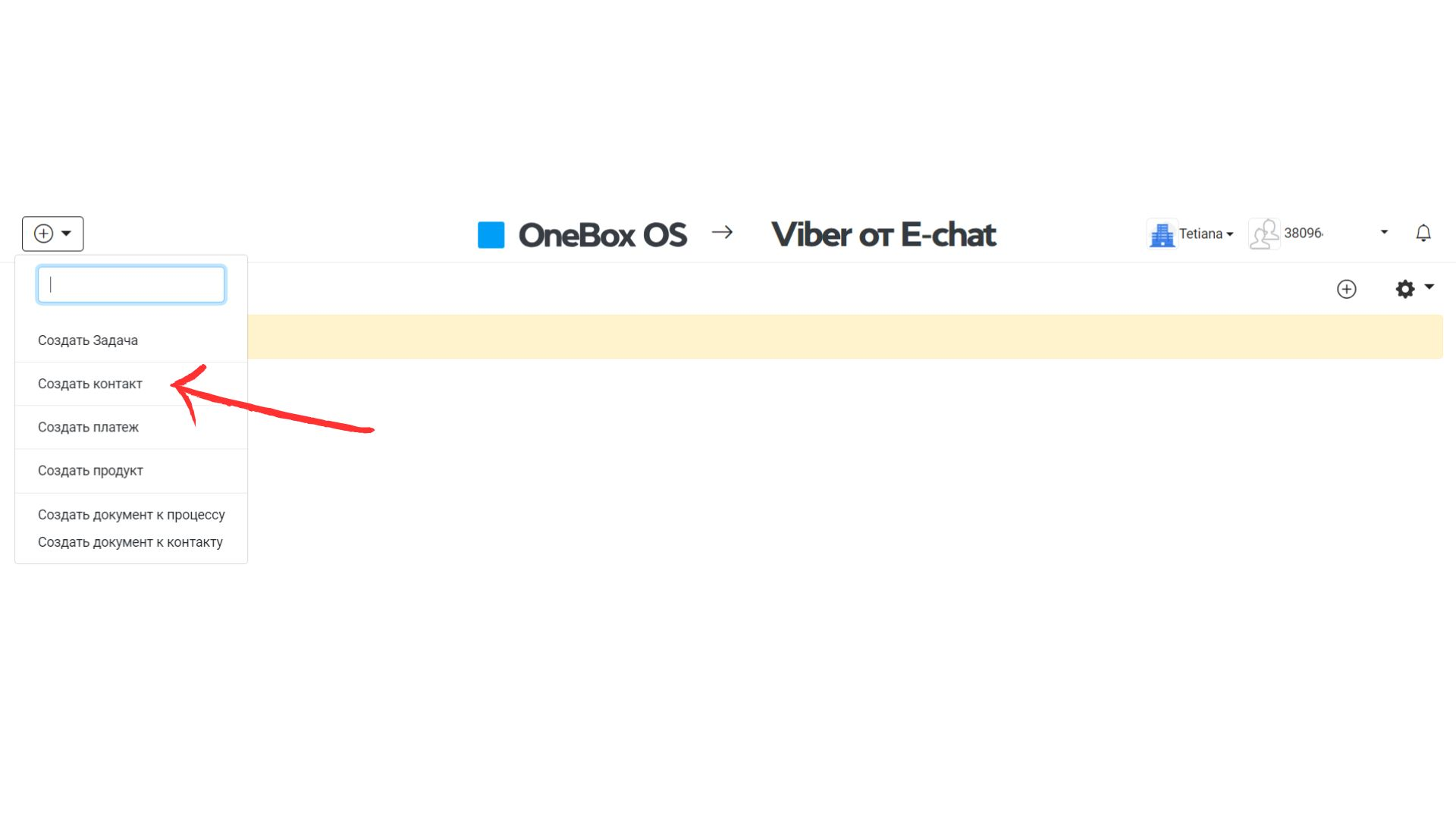
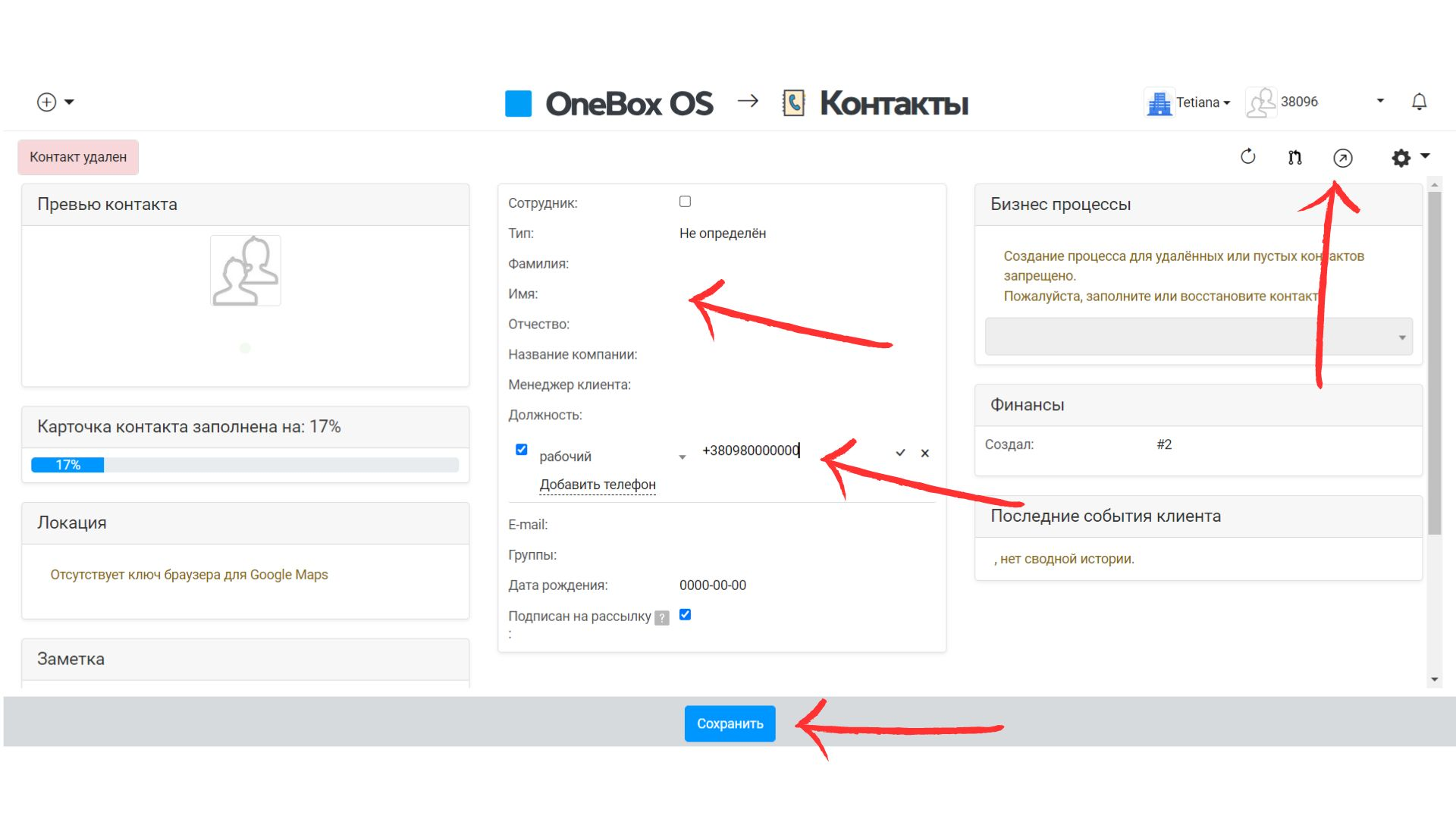
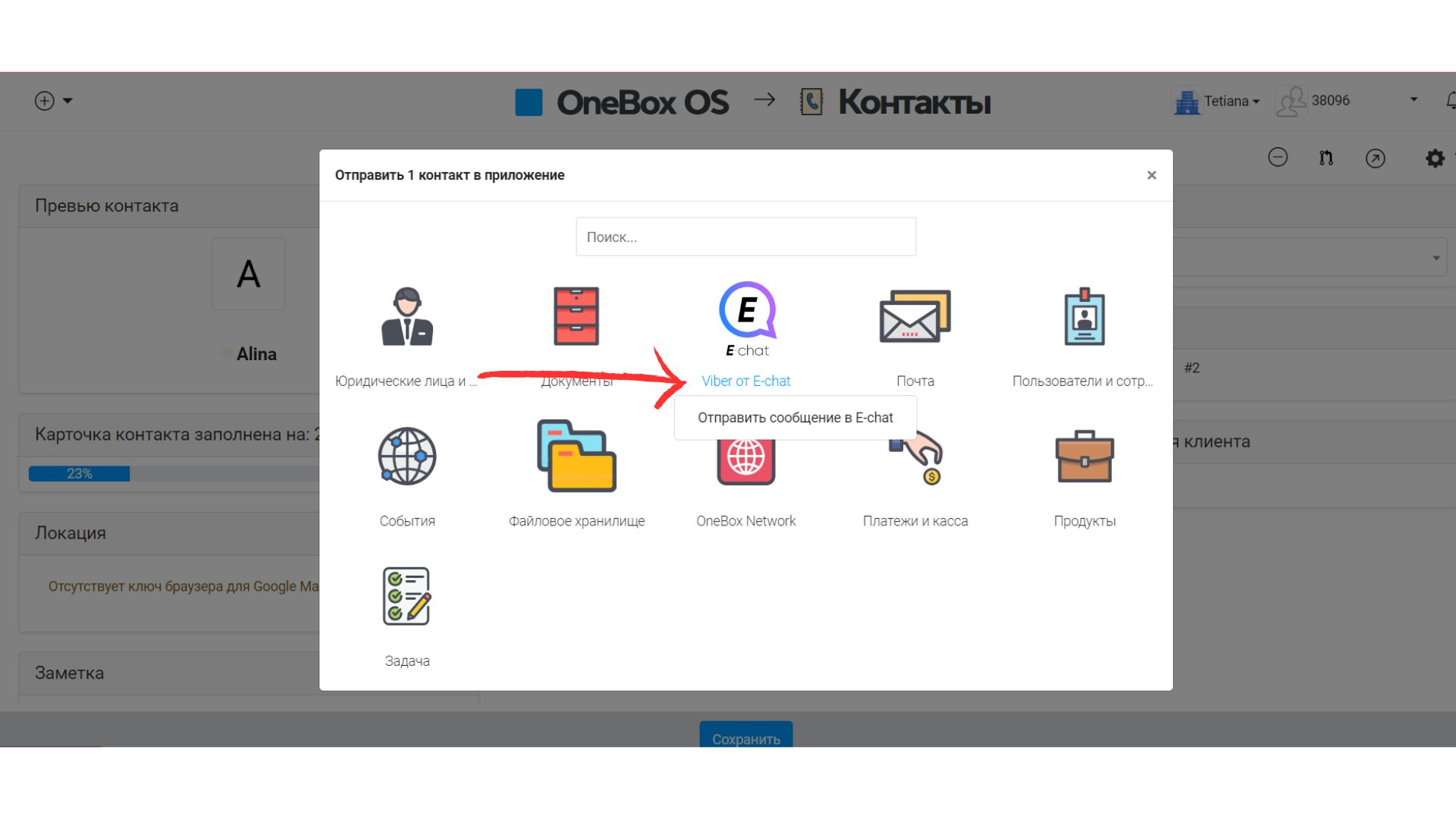
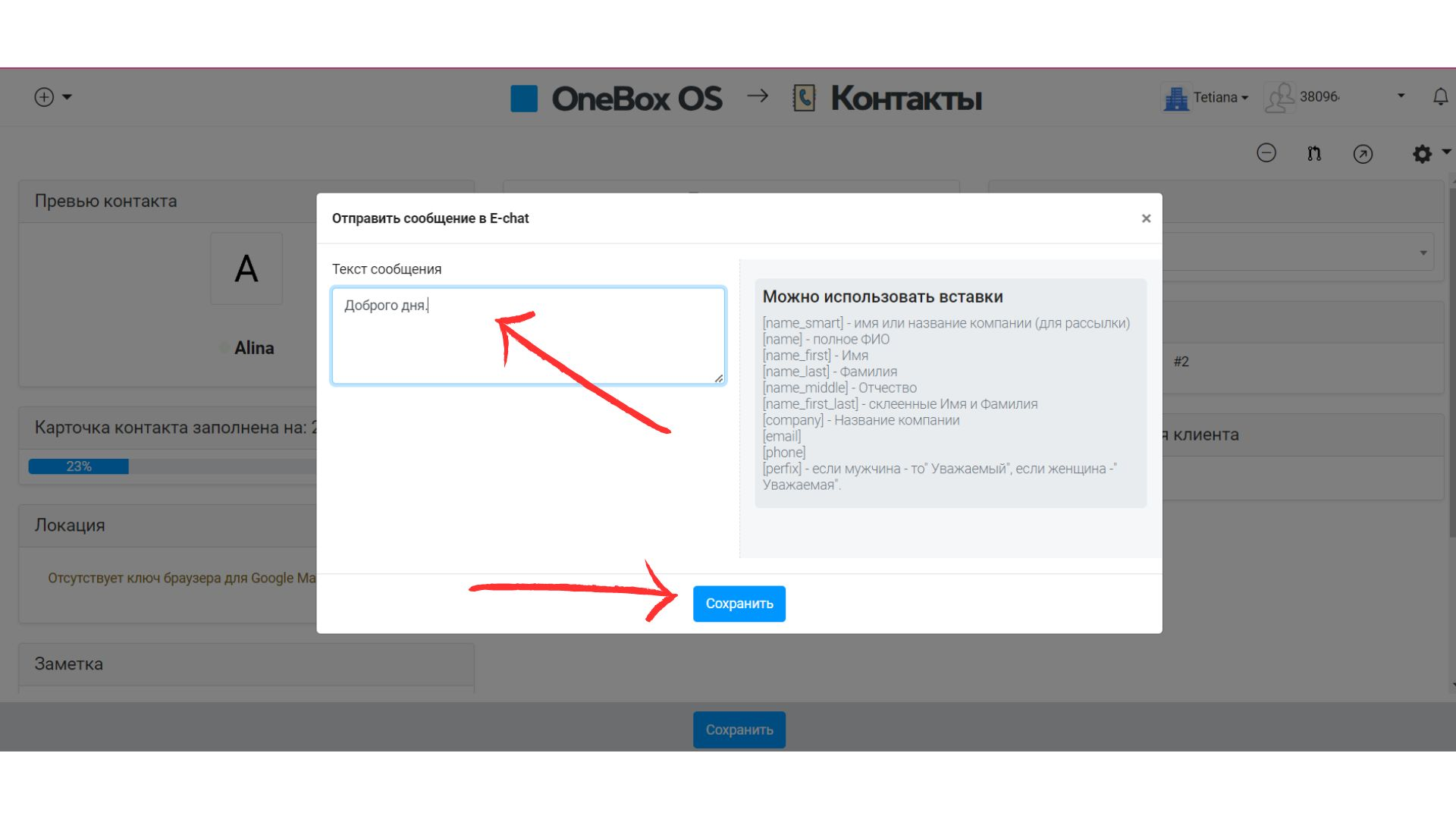
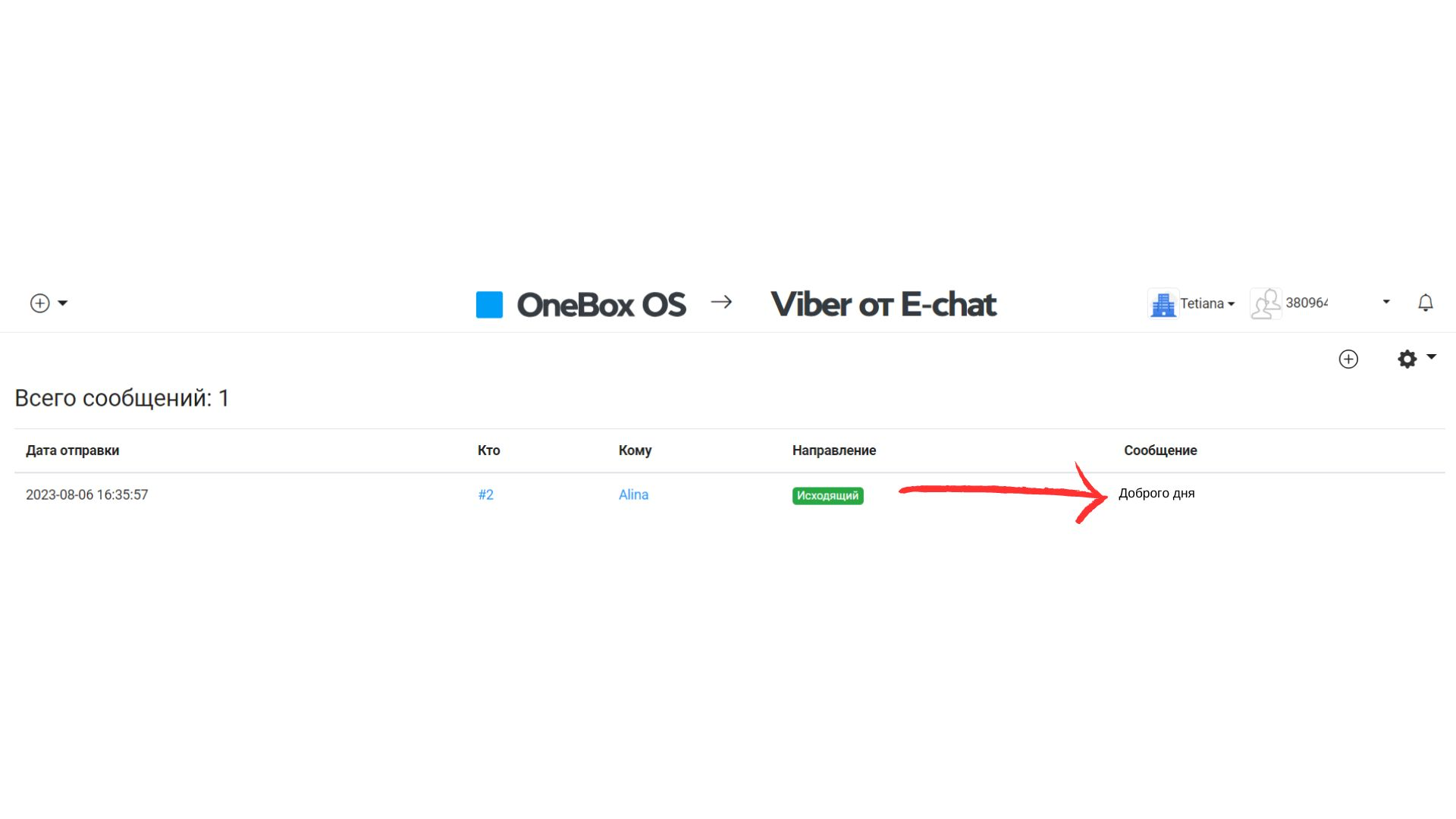
You can only add an active number. OneBox OS will display all incoming and outgoing messages of your number when you communicate in the middle of the OneBox OS service or in the Telegram application. Be careful when sending the first messages from Telegram, as Telegram has restrictions on sending messages.