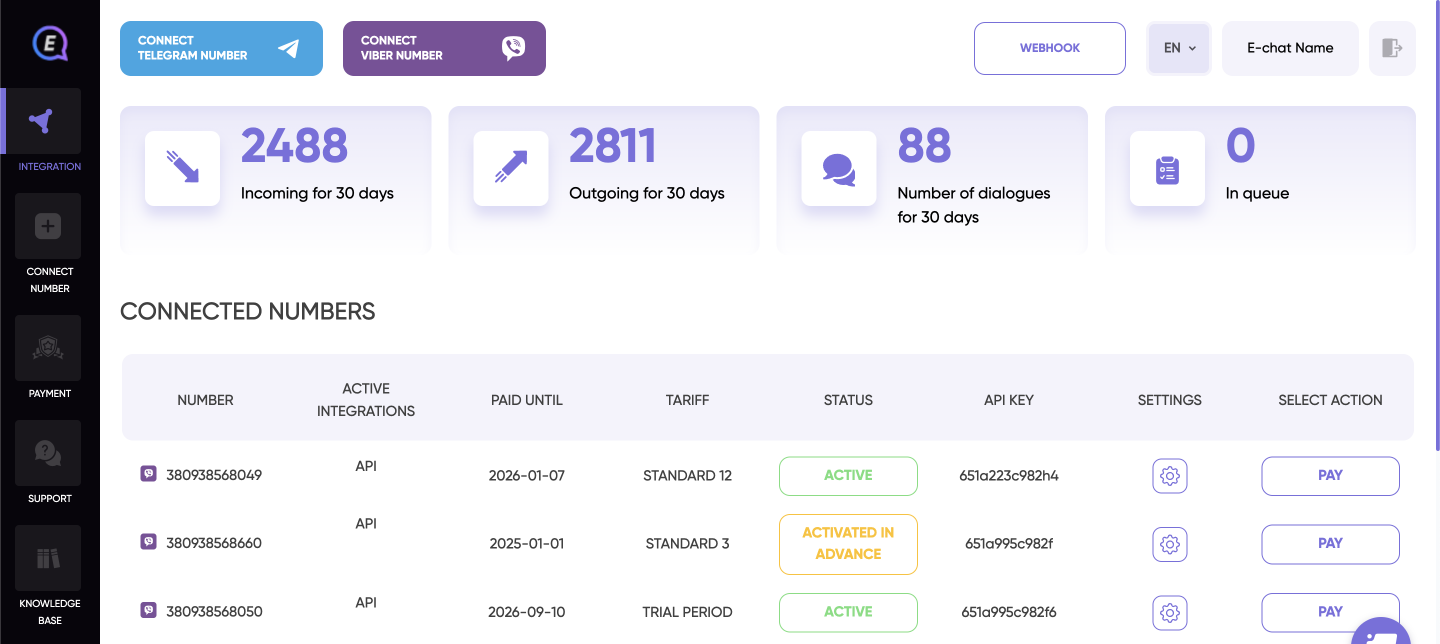
Menu on the left:
- Integrations - main page with details about added numbers and messengers
- Connect Number - page for activating and connecting a number
- Payment - page for tariffs and payments
- Support - quick connection to the support service
- Knowledge base - brief instructions on how to connect numbers to CRM\ERP systems, as well as API documentation
Menu at the top:
- “Connect Number” buttons - for connecting actual number and messenger
- Webhook - customize Webhook for integration via API
- Language selection - to change the language of your personal cabinet
Next is your name and the “exit” button
Statistics:
- Incoming for 30 days - the number of incoming messages for all connected numbers for the last 30 days;
- Outgoing for 30 days - number of sent messages for all connected numbers for the last 30 days via our service;
- Number of dialogs for 30 days - number of interlocutors with whom at least one message was exchanged for the last 30 days for all connected numbers;
- In queue - number of messages that are queued to be sent, but have not yet been sent due to previous messages in the queue, as there is a delay of several seconds between sending messages.
Connected Numbers:
- Messenger and number that have been added
- Active integrations - displays connected integrations to CRM\ERP\API
- Paid to - date until which the number will be active inclusive
- Tariff - name of the active tariff
- Status - number status:
-
not connected to CRM - this number is not yet integrated into CRM. Click on this status to select a system to connect to and get instructions on how to connect.
-
requires activation - the number is not activated. Click on the status to proceed to activation of the number.
-
active - the number is activated and has at least one integration.
-
deactivated - the tariff has expired and the number has been deactivated. You need to pay the tariff for the number.
-
- API key - your number's API key for connection to CRM\ERP\API.
- Settings - allow settings of the number:
- Hide Number - removes the number from the list of active numbers. This feature allows you to hide a number from the main list of numbers if the number is no longer used, for example.
- Update API key - allows you to change the API key. If the API key is changed, all active integrations will stop working. It makes sense to update the API key if the data of the old key may have been compromised.
- Add/remove tag - allows you to add signatures for each number to easily distinguish which number is which (for example, you can sign branch names for numbers). This tag is used only in the personal E-chat cabinet and does not affect the number display for clients.
- Select action - quick switch to the most popular function for the number. Depending on the number status, it can be activation or tariff payment.
Hidden numbers:
This section contains numbers that were hidden from the main table in the settings. You can return the numbers to the main table by clicking the “Return number” button next to the desired number.
Hidden numbers do not stop working and you can continue working with this number even if you have hidden the active number. However, you will not be able to pay the tariff in this section, and you will not receive E-mail messages for these numbers.