Viber number integration
- Go to OneBox OS
- Find the “E-chat” app - type “E-chat” in the search and tap on it
- Tap “Install”, then select the store and tap “Create”.
- Go to the app and tap the settings sign in the top right corner - then tap “Customize Integration”
- In the fields, enter the number to be added (the number must be activated in the “E-chat” service in your personal cabinet), and the corresponding API key (you can find it in your personal cabinet “E-chat”).
- The new integration will be immediately displayed in your personal E-chat account
CONGRATULATIONS! Now you can see all incoming and outgoing messages inside OneBox OS and communicate with your clients in one place.
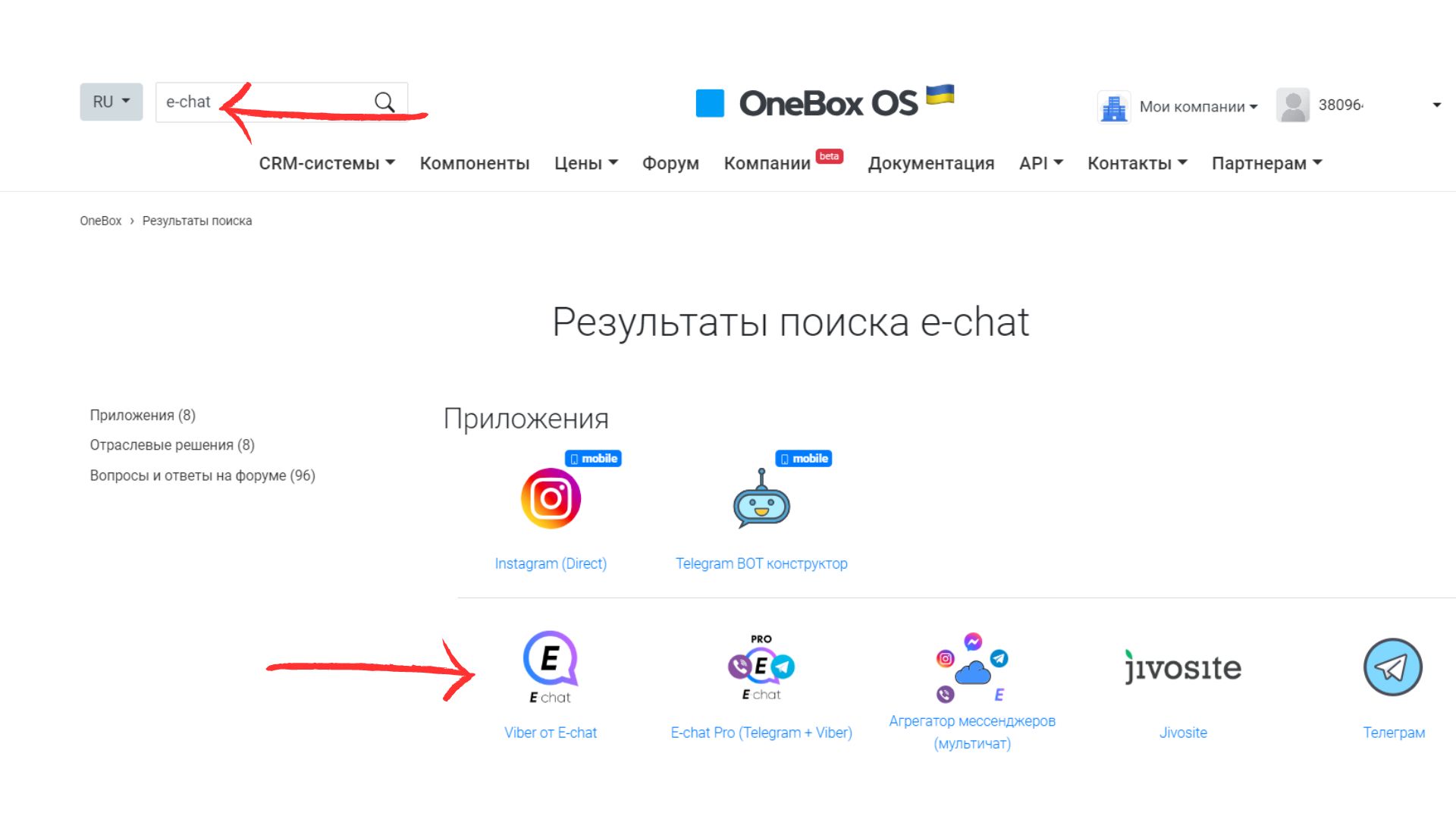

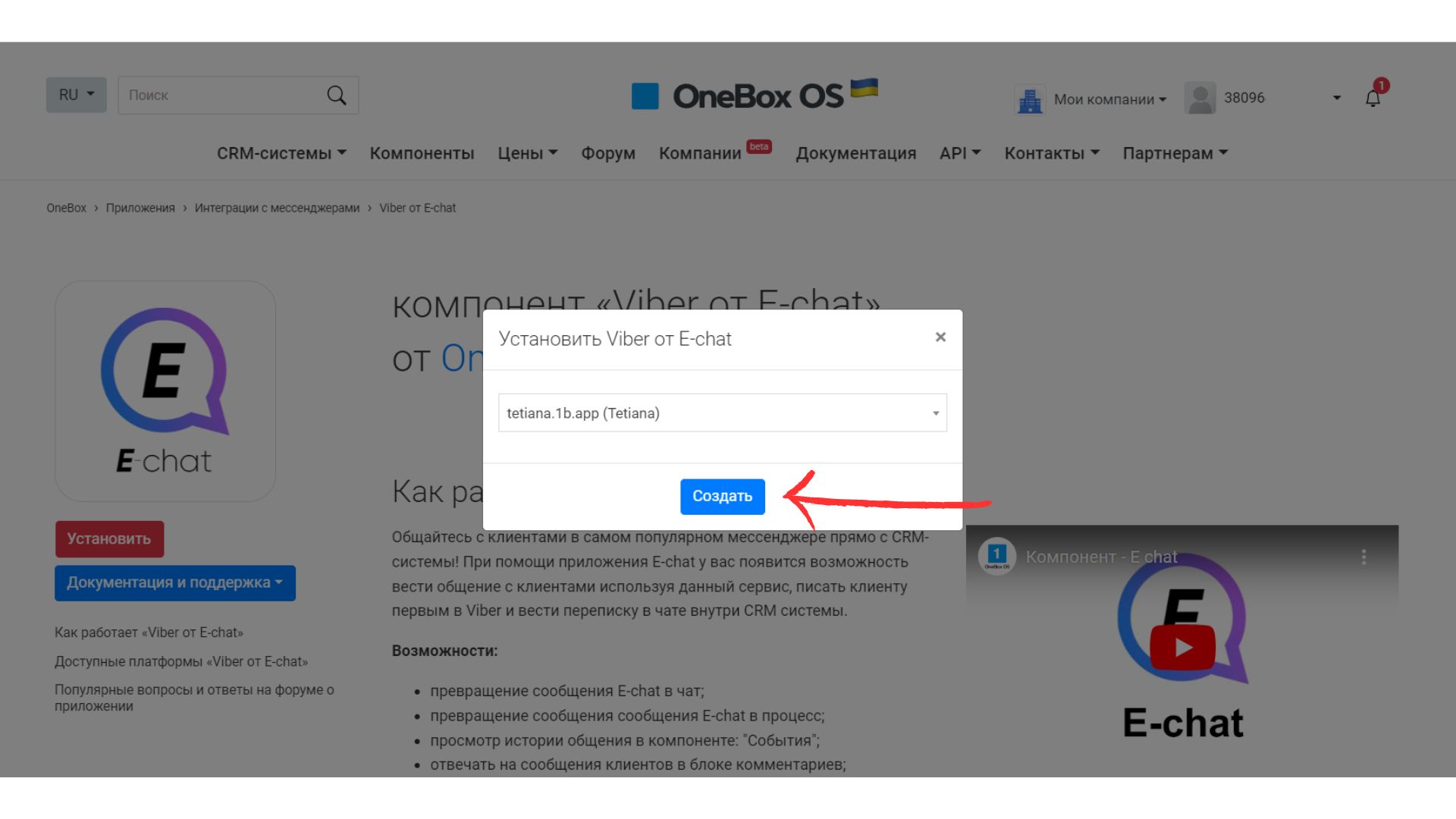
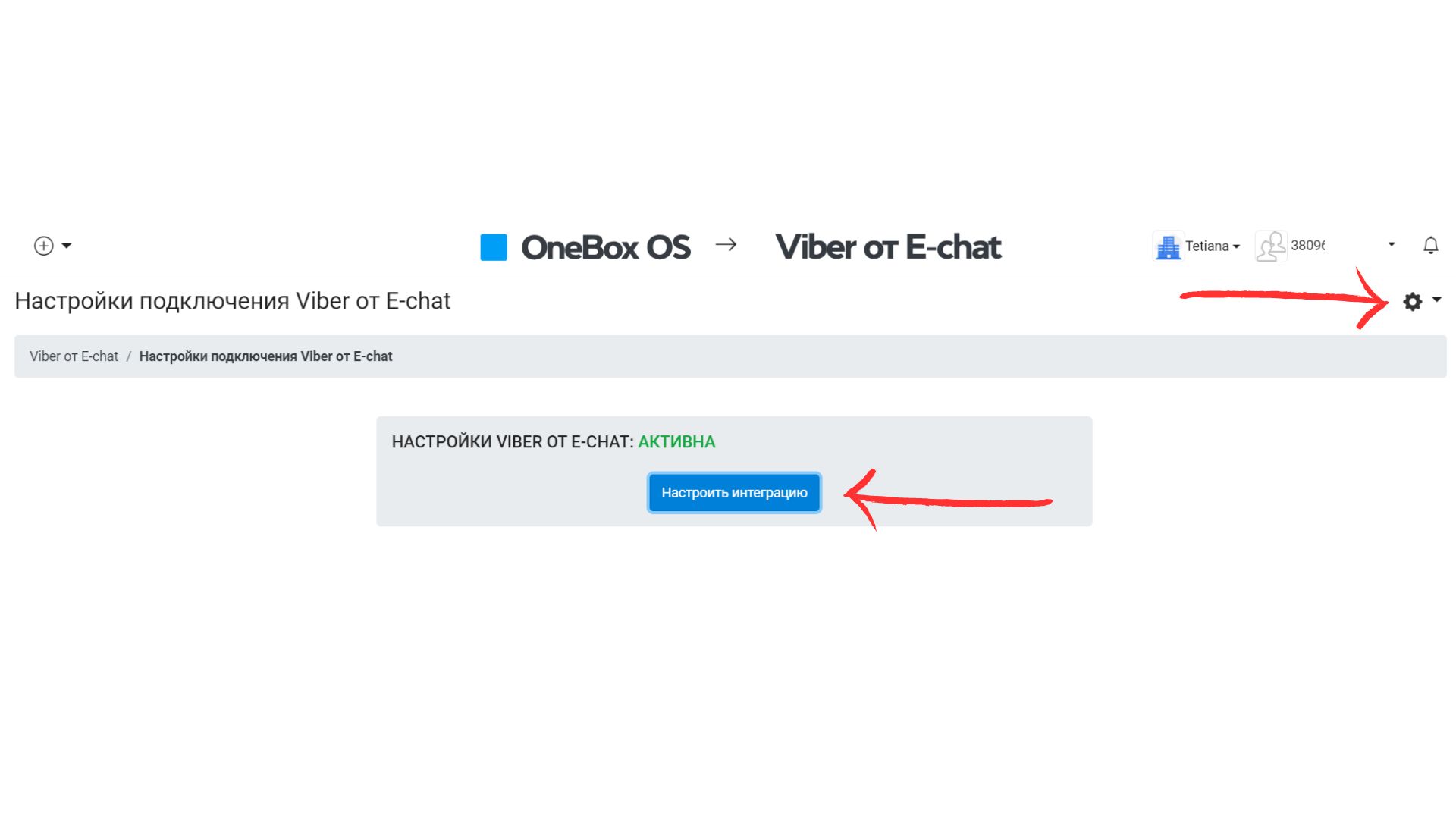
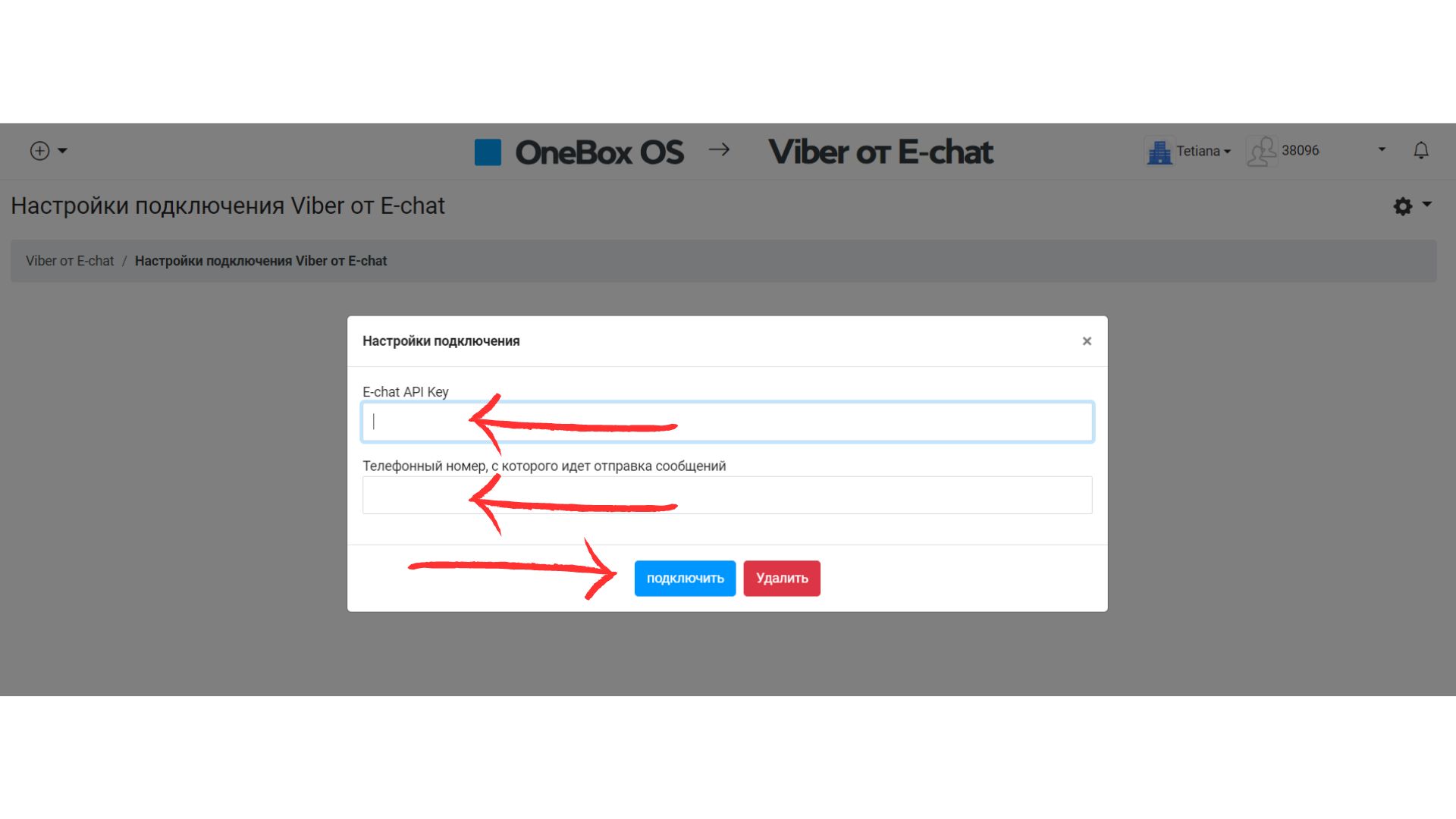
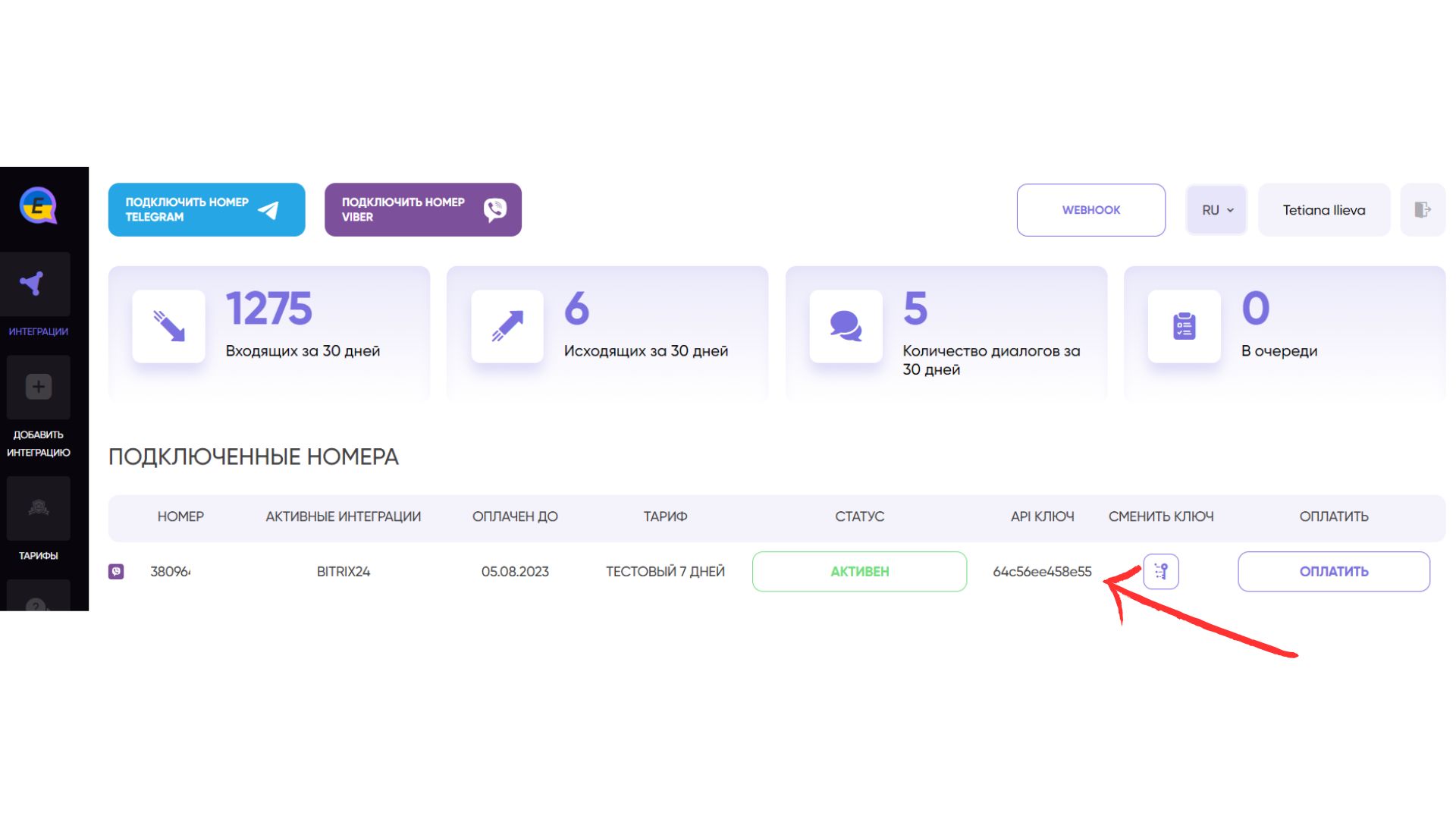
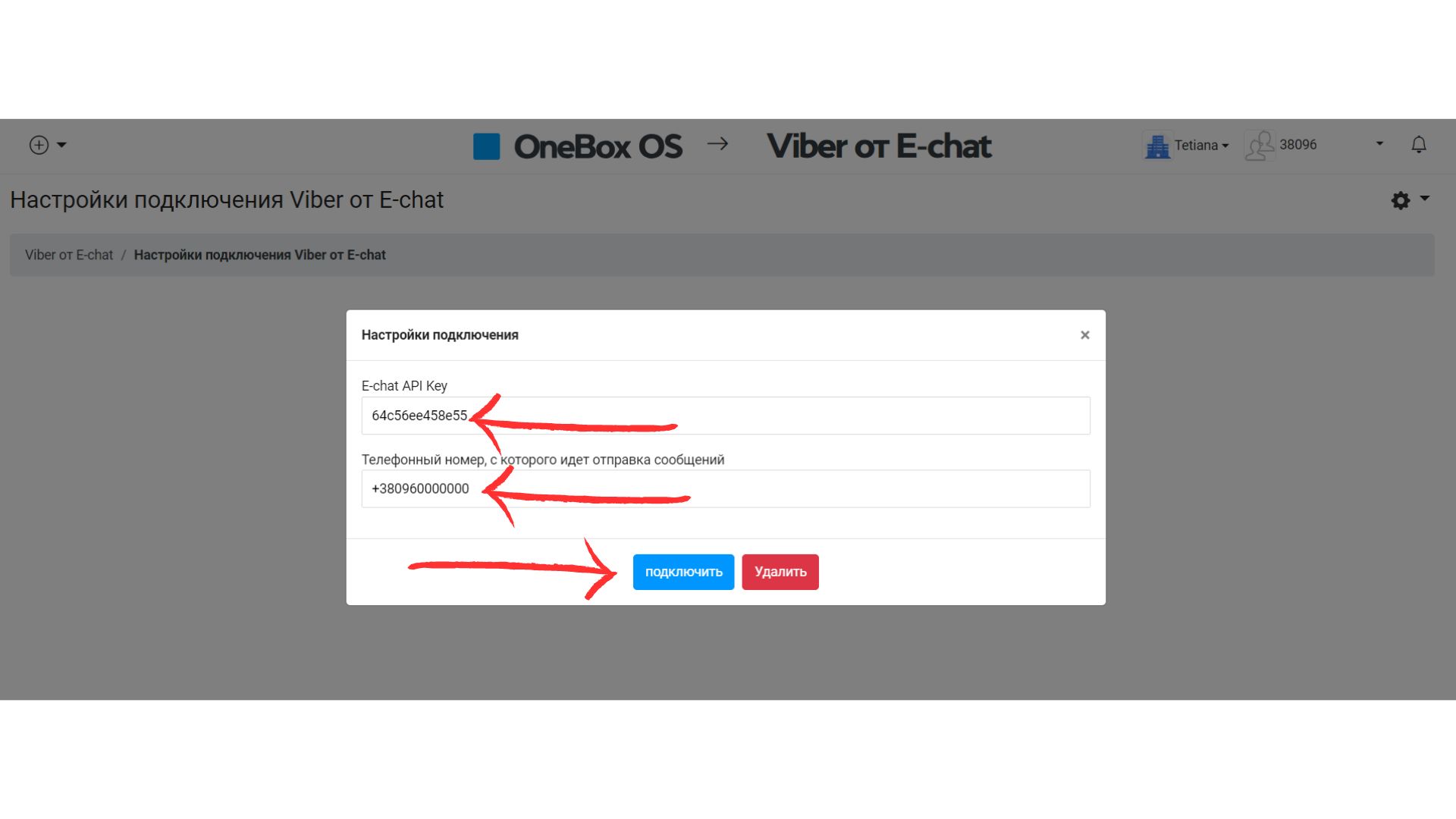
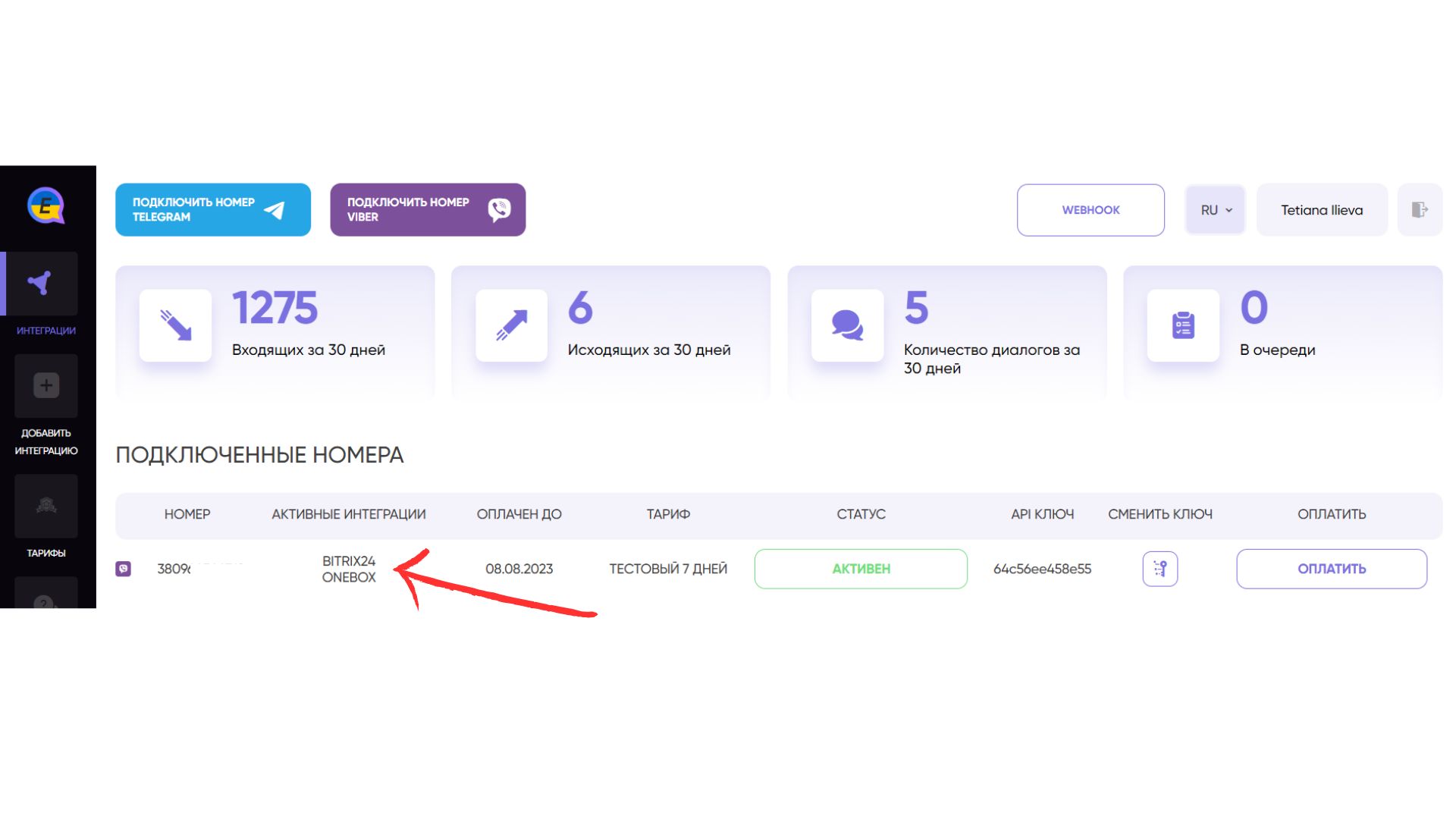
Create a new contact and write first directly from crm OneBox OS
Go to crm and press “+” in the upper left corner and select “Create Contact”- To create a new contact, be sure to enter a name and phone number and click “Save” below
- To text the first person to the added number, click on the arrow in the upper right corner
- In the opened window select “Viber from E-chat”
- A field will open for you where you can immediately enter a message for the created contact. Click “Save” to send it
Congratulations! Your first message has been sent to a client.
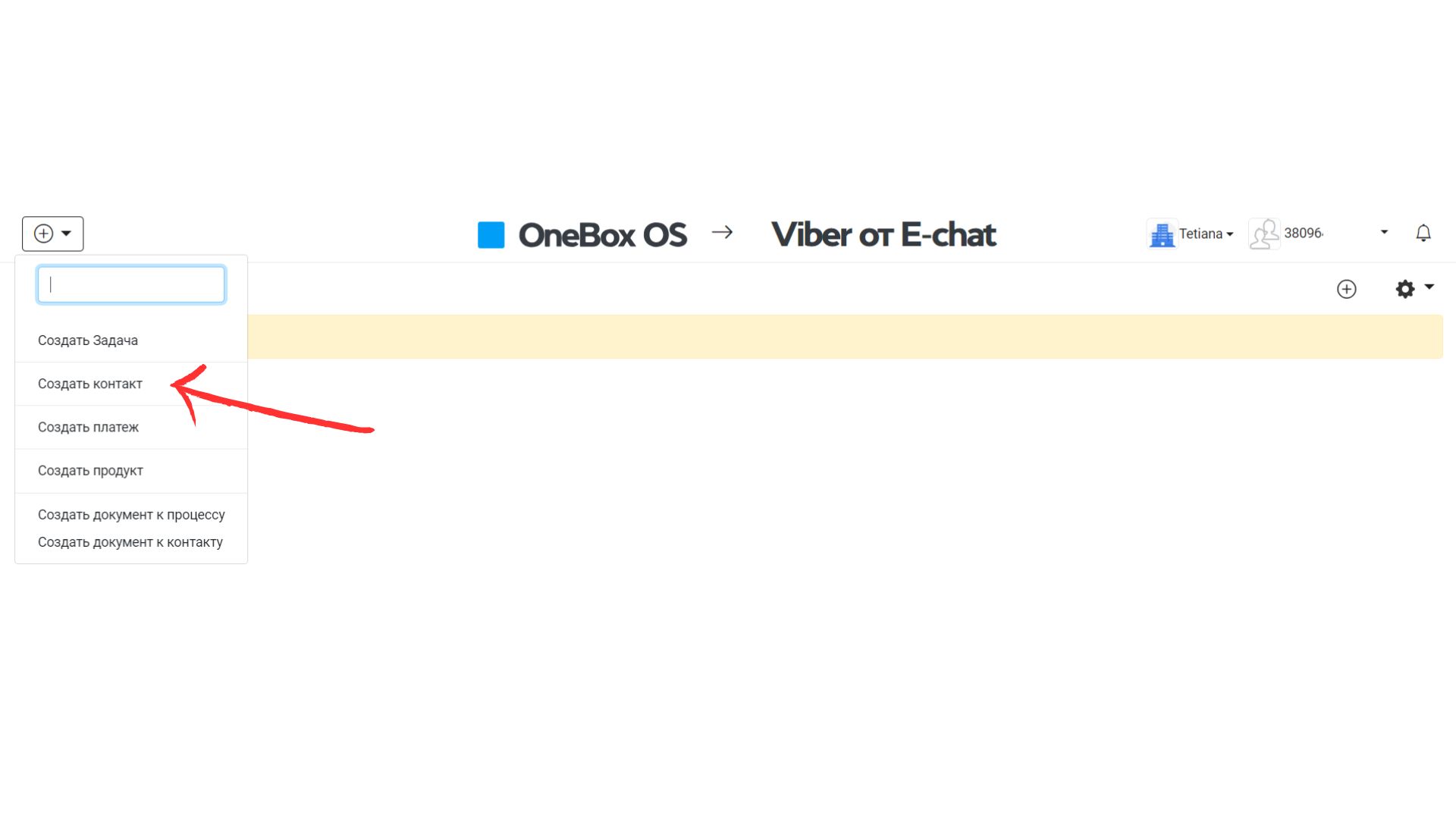
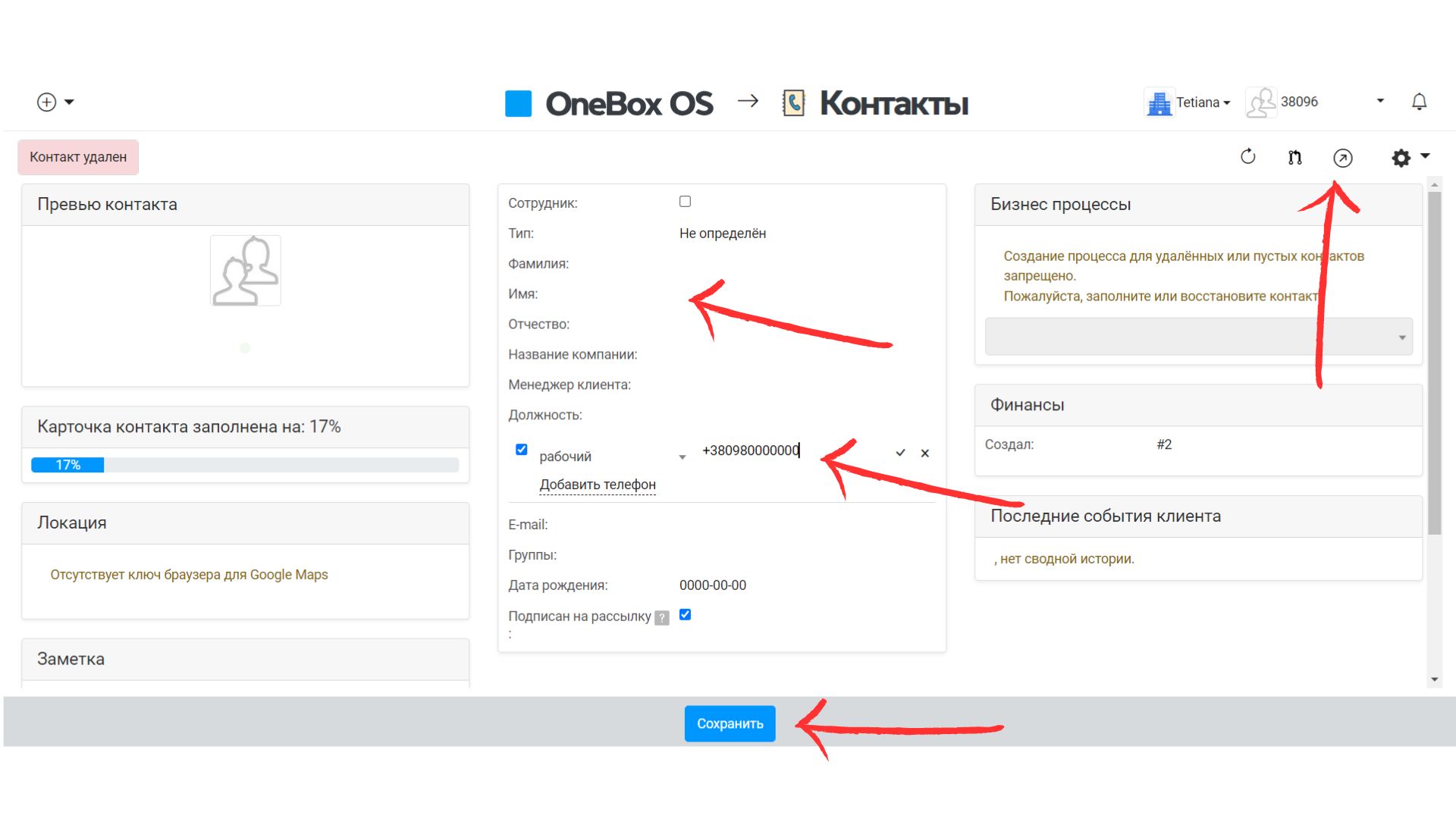
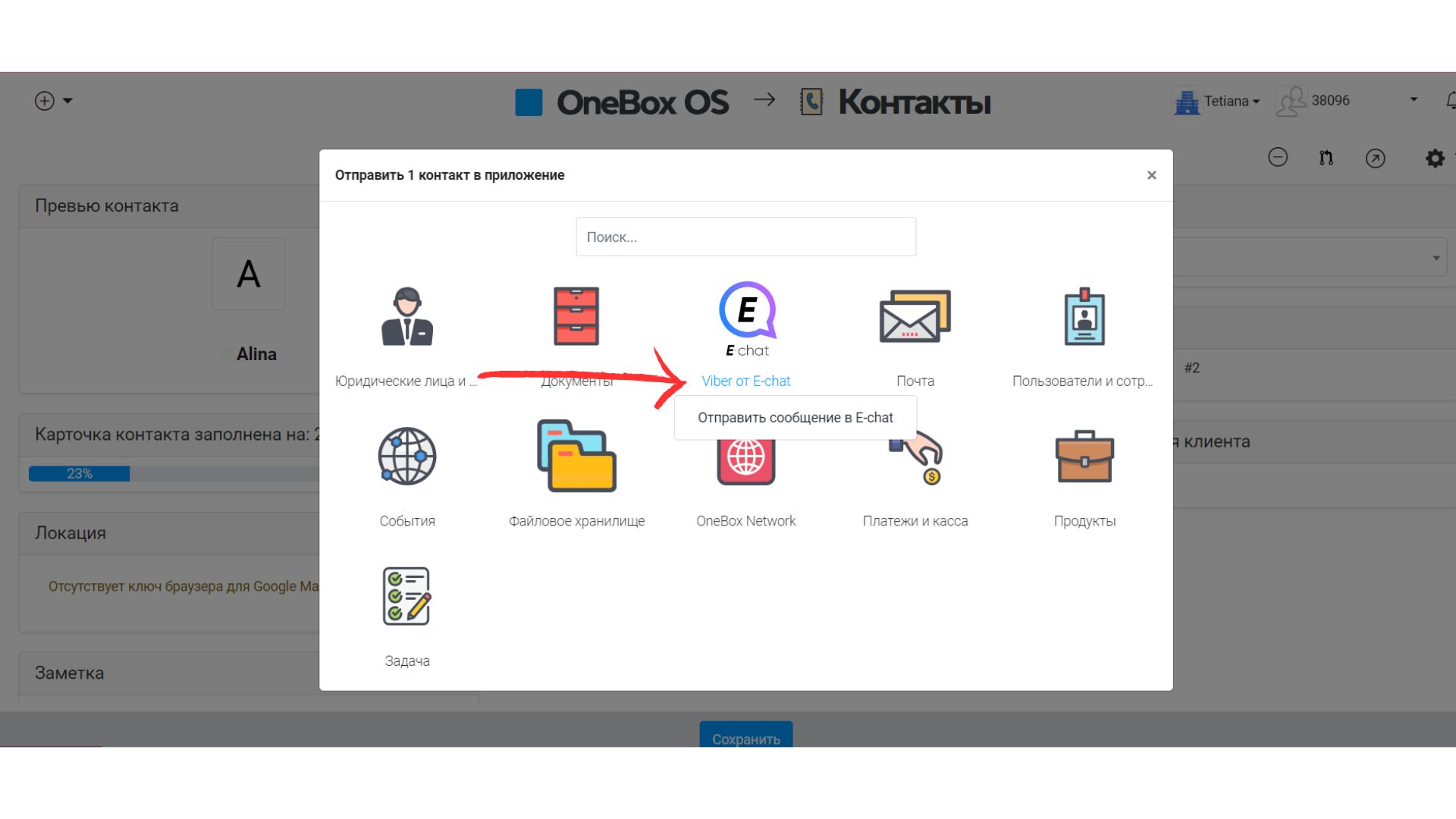
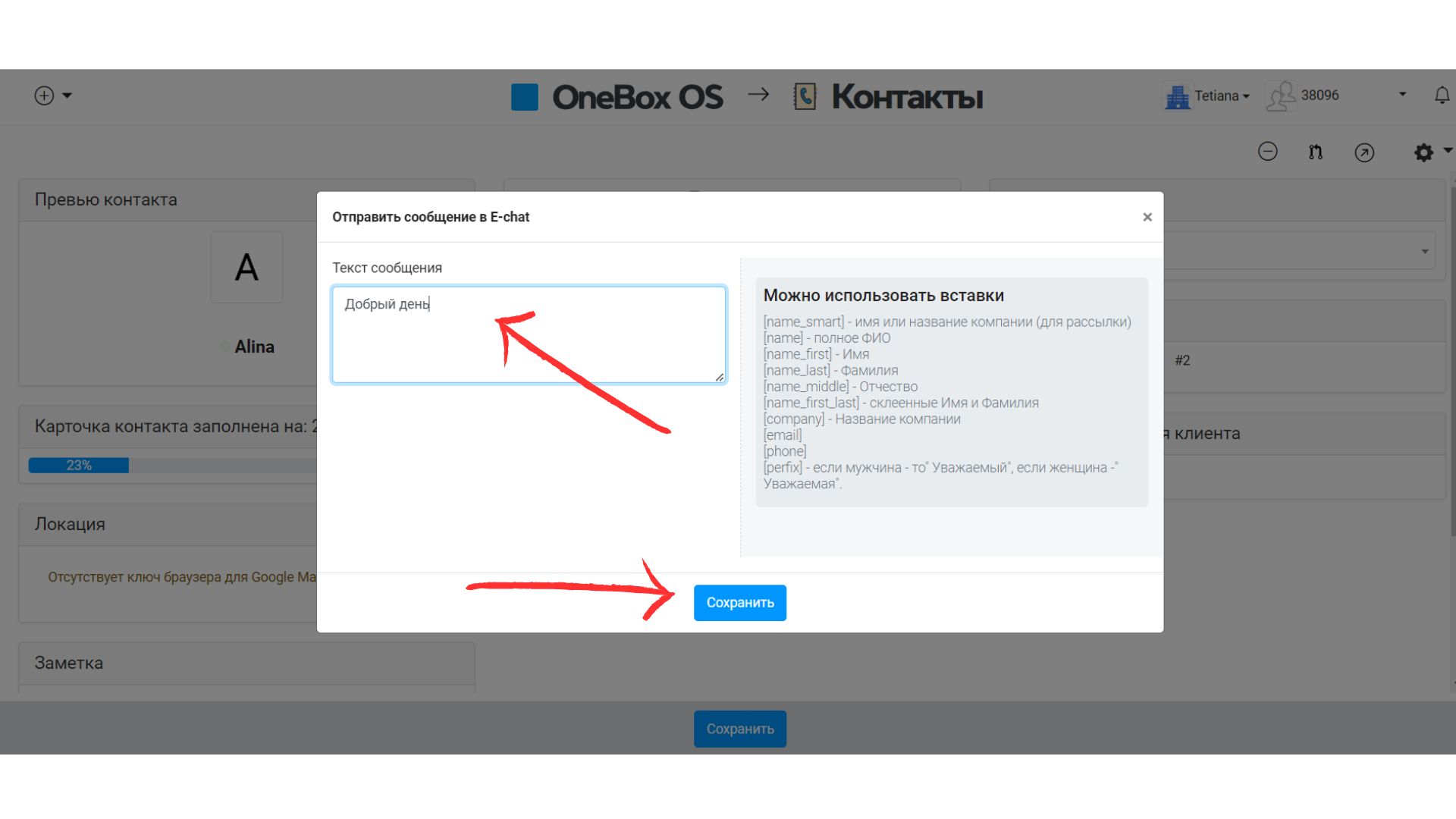
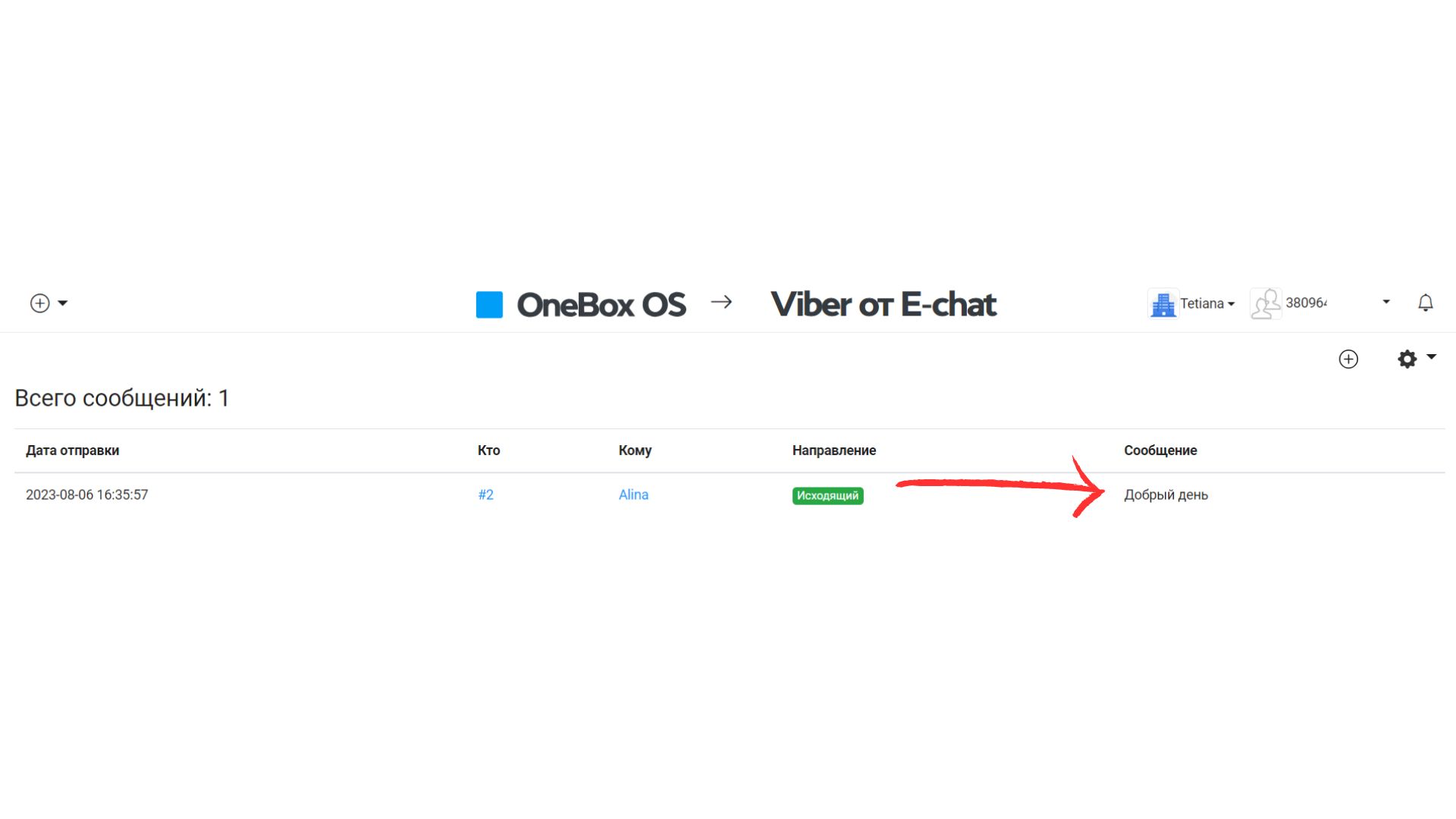
- The main thing!
- You can only add an active number
- OneBox OS will display all incoming and outgoing messages to your number when communicating inside OneBox OS service or in Viber application.
- Be careful when sending your first messages from Viber, as the messenger has restrictions on sending messages, we recommend you to familiarize yourself with the limits for sending messages from Viber.